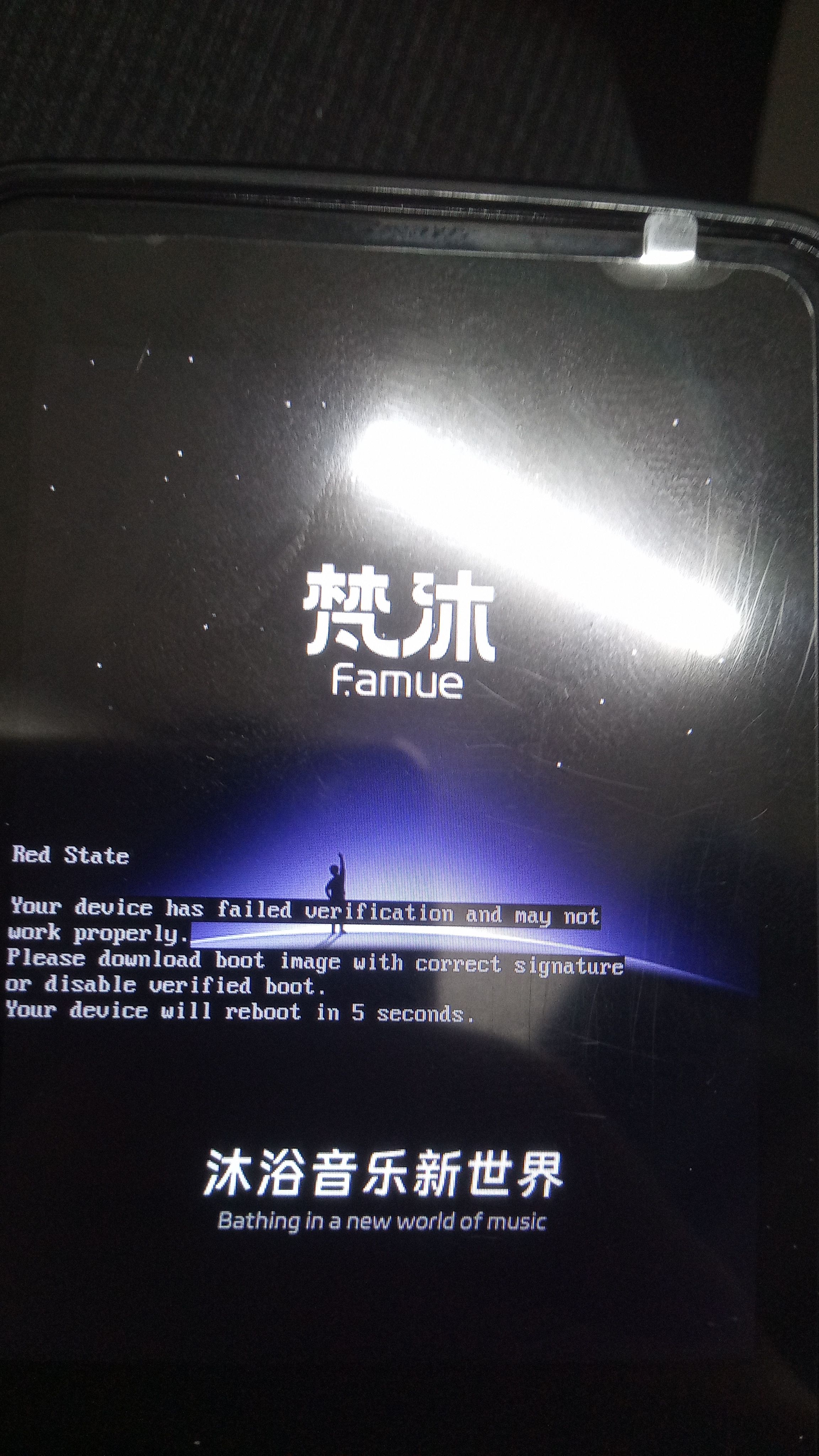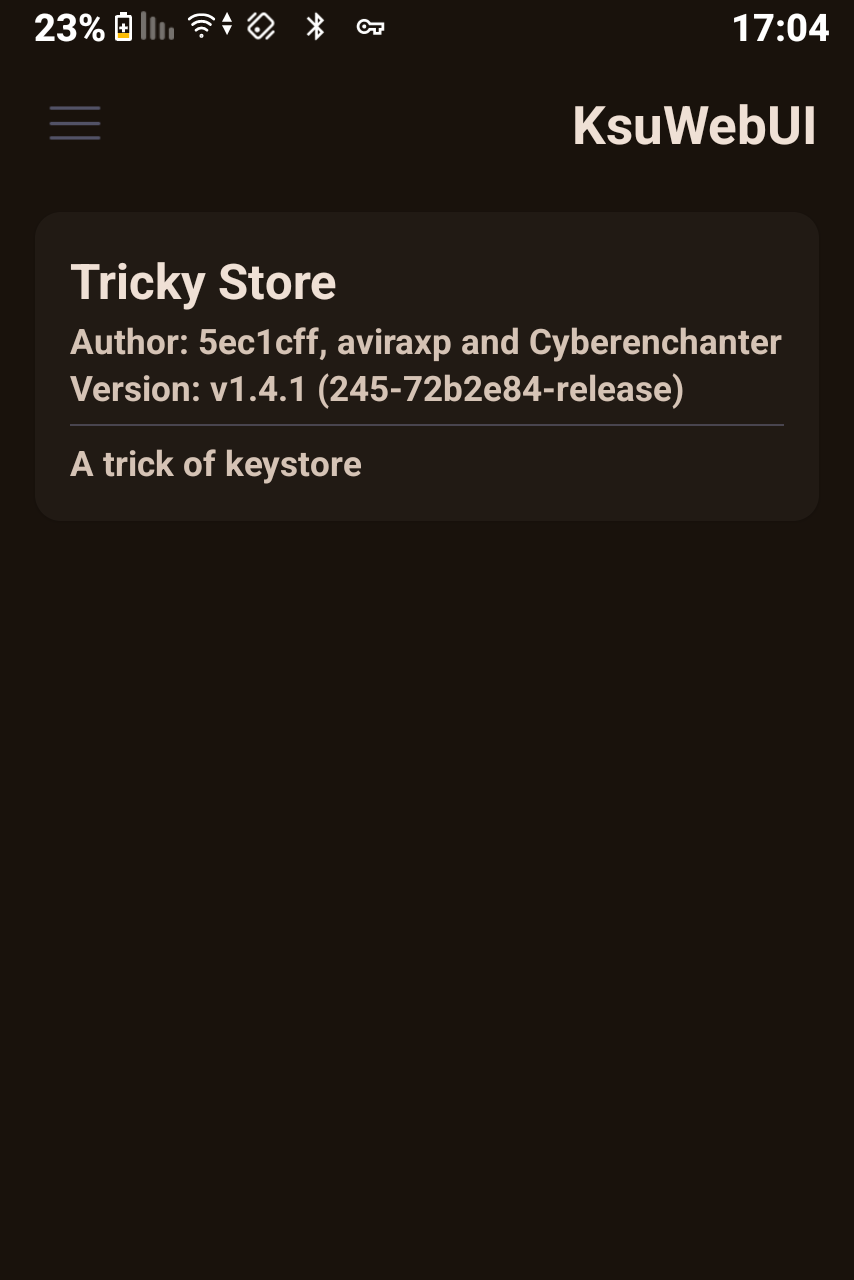@YAR כתב בשיתוף | להכשיר (כמעט) כל אנדרואיד לוויז ומייל בלבד – קיידרואיד 0.9.8 גרסת בטא ציבורית!:
@שניאור-שמח כתב בשיתוף | להכשיר (כמעט) כל אנדרואיד לוויז ומייל בלבד – קיידרואיד 0.9.8 גרסת בטא ציבורית!:
@YAR כתב בשיתוף | להכשיר (כמעט) כל אנדרואיד לוויז ומייל בלבד – קיידרואיד 0.9.8 גרסת בטא ציבורית!:
@שניאור-שמח כתב בשיתוף | להכשיר (כמעט) כל אנדרואיד לוויז ומייל בלבד – קיידרואיד 0.9.8 גרסת בטא ציבורית!:
@YAR כתב בשיתוף | להכשיר (כמעט) כל אנדרואיד לוויז ומייל בלבד – קיידרואיד 0.9.8 גרסת בטא ציבורית!:
@שניאור-שמח כתב בשיתוף | להכשיר (כמעט) כל אנדרואיד לוויז ומייל בלבד – קיידרואיד 0.9.8 גרסת בטא ציבורית!:
@YAR כתב בשיתוף | להכשיר (כמעט) כל אנדרואיד לוויז ומייל בלבד – קיידרואיד 0.9.8 גרסת בטא ציבורית!:
@YAR כתב בשיתוף | להכשיר (כמעט) כל אנדרואיד לוויז ומייל בלבד – קיידרואיד 0.9.8 גרסת בטא ציבורית!:
אני הצלחתי להתקין על סמסונג גלקסי a8 ישן
הבעיה שאני מנסה להתקין את האפליקציות זה לא עובד
בוויז ההתקנה נכשלת כל פעם מחדש
במוביט הצלחתי להתקין אך ההפעלה של האפליקציה נתקעת מיד בהתחלה
אשמח לעזרה
בתודה מראש
@שניאור-שמח האם יש לך איך לעזור לי?
כנראה בגלל שזה מכשיר ישן
אין לי מה עוד להגיד..
תודה, בכל אופן לתועלת מי שנתקל בבעיה זו ניתן למצוא ברשת גרסאות ישנות של וויז ולהתקין אותם ישירות במחשב ואז הכל עובד טוב
רק תשים לב שגרסה ישנה מדי של וויז (וכל אפליקציה אחרת) לא תעבוד עם קיידרואיד
@שניאור-שמח ,באמת עשה לי בעיות הגרסה 4.7, ניסיתי לעדכן גרסאות יותר חדשות של וויז הבעיה שהוא נותן לי אותם עם בעיות ורק באנגלית, הGPT טוען שהבעיה היא שקבצי multilanguage חסומים, האם יש אפשרות שיפתחו את הקבצי שפה בגרסאות 4.9? (הכל בהנחה שהוא צודק...)
תנסה אולי להסיר את קיידרואיד, ואז למחוק את וויז ולהתקין שוב מחנות גוגל פ, לפתוח אותה ולוודא שיש עברית ואז להחזיר את קיידרואיד
גוגל פליי לא נותן לי כי אני עם אנדרואיד 8 ...
אז תתקין apk מעודכן, ותראה אם יש עברית