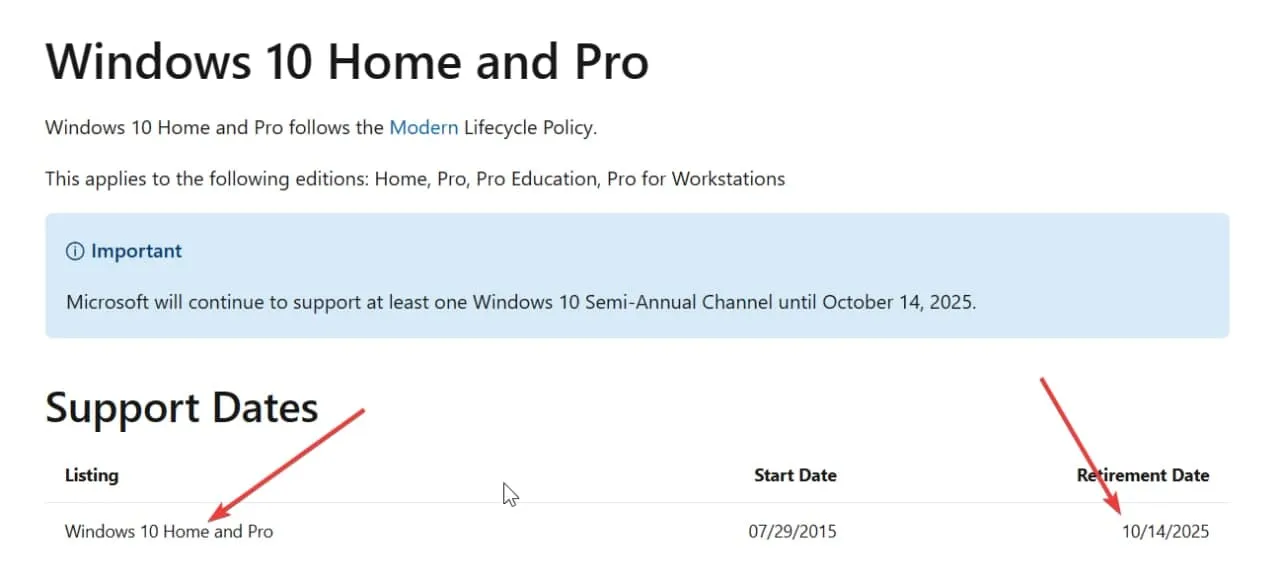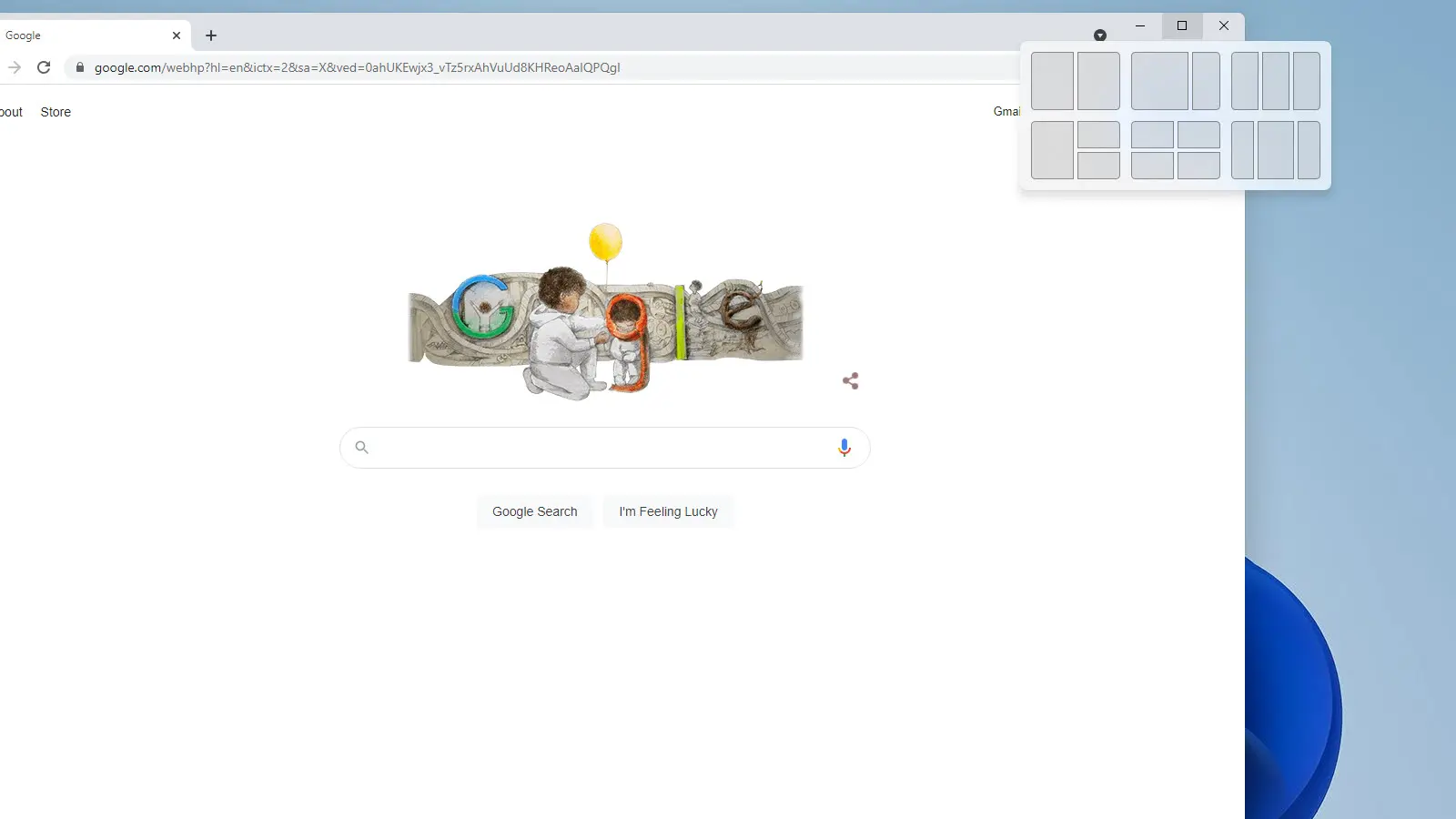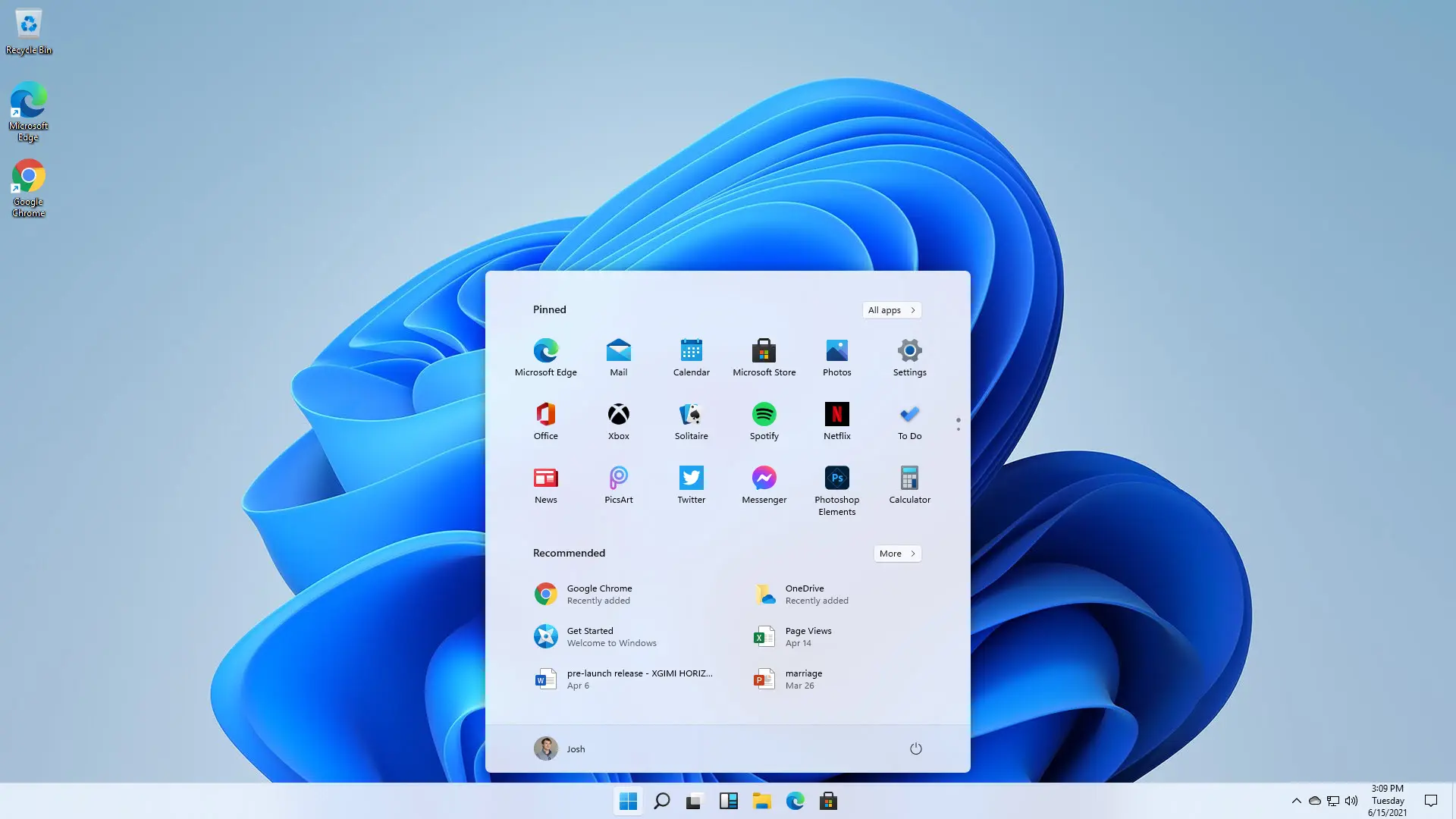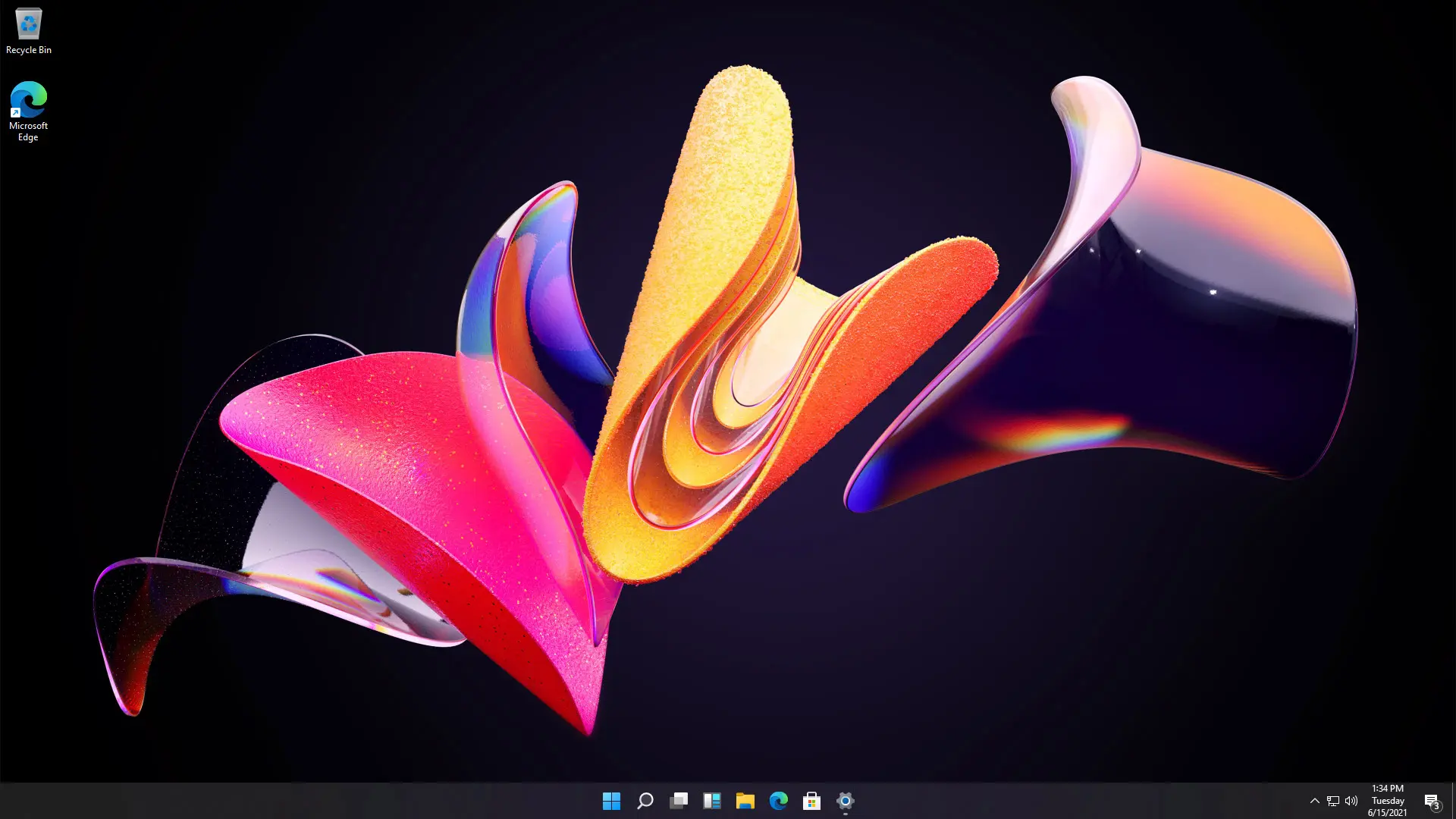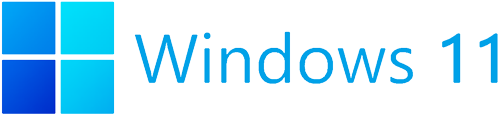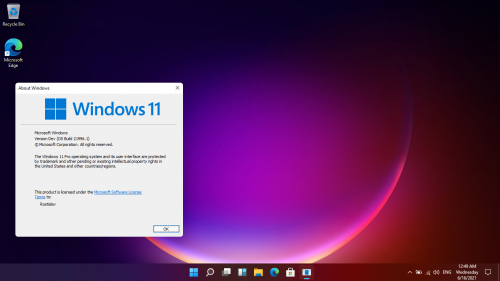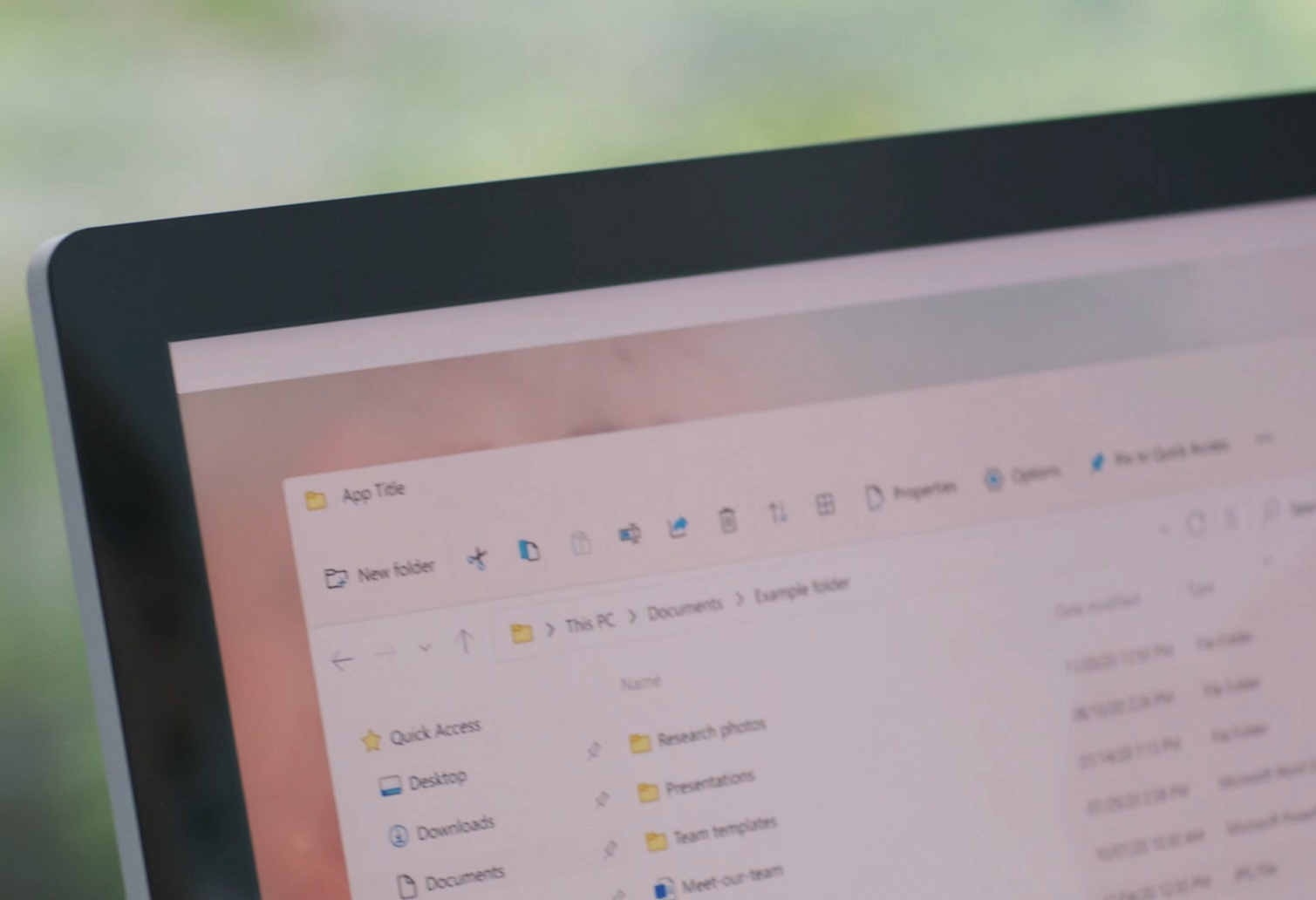להורדה | ווינדוס 11 (רשמי) + מידע ועדכונים
-
@מישהו12 אמר בהורדה | ווינדוס 11 (בטא) + מידע ועדכונים:
@אנדרואיד-מומחה אמר בהורדה | ווינדוס 11 (בטא) + מידע ועדכונים:
כל מי שמסום לו אחד מה"איקסים" האלא שיפנה אלי בפרטי (
אין צורך... כתבתי מדריך!
אשמח לקישור. תודה.
אכן שמעתי בגיקטיים ובתגובות למטה על כל מיני דרכים לעקוף את זה [tpm]
אך תרשו לי לחלוק איתכם את מחשבותי.
לדעתי , כל הבאלגן שעושים כעת על הענייין הזה הוא מיותר לגמרי.
הרי רוב רובם של אנשים רוצים גירסא יציבה , כך שגם אם הם היו מקבלים תשובה חיבות בבדיקה ושהם יכולים להתקין את 11 הם לא היו עושים זאת עד לבוא העת
אז בואו נחכה כולנו לכשיזה יצא רשמית , ורק אז - נתחיל לחפש פתרון לבעיות אפשריות...
כי עד אז כ"כ הרבה דברים יכולים להשתנות...@הנני-העני אמר בהורדה | ווינדוס 11 (בטא) + מידע ועדכונים:
אשמח לקישור. תודה.
https://techno-tech.cf/topic/944/מדריך-whynotwin11?_=1624887512006
@הנני-העני אמר בהורדה | ווינדוס 11 (בטא) + מידע ועדכונים:
אכן שמעתי בגיקטיים ובתגובות למטה על כל מיני דרכים לעקוף את זה [tpm]
לעיל הבאתי אחת.
-
@הנני-העני אמר בהורדה | ווינדוס 11 (בטא) + מידע ועדכונים:
אשמח לקישור. תודה.
https://techno-tech.cf/topic/944/מדריך-whynotwin11?_=1624887512006
@הנני-העני אמר בהורדה | ווינדוס 11 (בטא) + מידע ועדכונים:
אכן שמעתי בגיקטיים ובתגובות למטה על כל מיני דרכים לעקוף את זה [tpm]
לעיל הבאתי אחת.
@מישהו12 אמר בהורדה | ווינדוס 11 (בטא) + מידע ועדכונים:
@הנני-העני אמר בהורדה | ווינדוס 11 (בטא) + מידע ועדכונים:
אשמח לקישור. תודה.
https://techno-tech.cf/topic/944/מדריך-whynotwin11?_=1624887512006
@הנני-העני אמר בהורדה | ווינדוס 11 (בטא) + מידע ועדכונים:
אכן שמעתי בגיקטיים ובתגובות למטה על כל מיני דרכים לעקוף את זה [tpm]
תודה על הקישור.
לעיל הבאתי אחת.
סלח לי , אך קשה לי לעקוב אחר 450 פוסטים.
פשוט אוותר
תודה! -
@מישהו12 אמר בהורדה | ווינדוס 11 (בטא) + מידע ועדכונים:
@הנני-העני אמר בהורדה | ווינדוס 11 (בטא) + מידע ועדכונים:
אשמח לקישור. תודה.
https://techno-tech.cf/topic/944/מדריך-whynotwin11?_=1624887512006
@הנני-העני אמר בהורדה | ווינדוס 11 (בטא) + מידע ועדכונים:
אכן שמעתי בגיקטיים ובתגובות למטה על כל מיני דרכים לעקוף את זה [tpm]
תודה על הקישור.
לעיל הבאתי אחת.
סלח לי , אך קשה לי לעקוב אחר 450 פוסטים.
פשוט אוותר
תודה!עוד מTGSPOT
מתי שהוא צריך לדעת לחתוך ולהתקדם הלאה, ומה שמיקרוסופט עושה עם Windows 11 נכון
ההכרזה של מיקרוסופט (Microsoft) בשבוע שעבר על Windows 11 גרמה לרגשות מעורבים. מצד אחד מדובר בריענון הכי גדול שלה מאז Windows Vista – (כן העיצוב הנוכחי מבוסס על זה של מערכת ההפעלה הידועה לשמצה – אבל מצד שני יש מגבלות ודרישות חומרה לא מעטות כדי שהיא תוכל לפעול על המחשב שלכם.
אחת הדרישות המרכזיות הוא שבמחשב יהיה שבב האבטחה TPM 2.0 שאולי נפוץ למדי, אבל לא במחשבים ישנים ויותר בעסקיים, וגם אם לאחרונה הוא חדר לשוק המחשבים הצרכניים, לא ממש בטוח שתמצאו אותו במחשבים הזולים שבשוק, והם רבים. והנקודה היא שבלי השבב אין Windows 11, לפחות לא בצורה חוקית. ואם זה לא מספיק, אז יש גם את הדרישה למעבדים מודרניים יותר. במקרה של אינטל זה מעבדי Coffee Lake שהושקו באוקטובר 2017 ובצד של AMD אלו מעבדי סדרת Ryzen 2000 שהושקו ב-2018.
לכאורה, מדובר בתוכנה בעלת תאימות רחבה למעבדי x86, לכן אין כל סיבה שמיקרוסופט כלל תגביל את הרצת המערכת לחומרה בת לא יותר מ-4 שנים. מצד שני, אנחנו רוצים עוד – עוד טכנולוגיות קצה, עוד ביצועים, עוד תמיכה במוצרים ועוד. אז איך משלבים בין השניים?
לא נתגעגע: Internet Explorer כבר לא ימשיך ב-Windows 11צפירת הרגעה: השדרוג ל-Windows 11 יוצע בחינם
Windows היא מערכת הכי נפוצה בשוק באופן ניכר, עד כדי 75 אחוזים מהשוק. זה לא מעט. גם אחרי העדכון Windows 11 עדיין תהיה מערכת ההפעלה למחשבים עם התמיכה הנרחבת ביותר עבור המון סוגי חומרה שונים ומשונים, דבר שמשתמשי לינוקס (Linux) או macOS יכולים רק לחלום עליו.
לא לרוץ לקנות מחשב
אז איך ממשיכים אחרי שמבינים מה שכבר מבינים? אם לא קראתם, תעזרו רגע, תחזרו צעד אחורה ותקראו כיצד לבדוק את המחשב שלכם, אם הוא עומד בדרישות. קיבלתם תוצאה חיובית? המשיכו הלאה, הכל בסדר חכו ש-Windows 11 תושק רשמית וקבלו אותה בחינם. קיבלתם תוצאה שלילית למרות שיש ברשותכם מחשב חדיש יחסית? אז יש כמה פתרונות.
אז לא, לא צריך לחפש ולרכוש שבב TPM להרחבה או לעשות טקסי וודו נגד סאטיה נאדלה ופאנוס פנאי – וביל גייטס כבר לא רלוונטי, רדו ממנו, הוא גם לא הביא את הקורונה, נשבע. לאינטל ו-AMD יש טכנולוגיות אבטחה מובנות במחשבים מודרניים שכוללות את כל מה שעושה אותו השבב. אמנם צריך מעט ידע טכני ולצלול ל-BIOS, משהו לא ממש סימפטי עבור כל אחד, אבל כל עוד לא תשנו כלום מעבר למה שצריך, לא יקרה כלום.
אז כנסו ל-BIOS של המחשב בלחיצה על כפתור Del עם הדלקת המחשב. אם יש לכם במחשב מעבד של אינטל, חפשו את האפשרות להפעיל שירות שנקרא Intel Platform Trust Technology. הוא כבוי? תפעילו אותו וצאו מה-BIOS לאחר ששמרתם את השינוי. אם המחשב שלכם מבוסס על מעבד של AMD, חפשו אופציה שנקראת fTPM או Security Device ותפעילו אותה.
עוד עניין שעשוי להכשיל תוצאה חיובית לתאימות של המערכת ההפעלה, הוא מצב ההאתחול של המחשב, ה-Boot. מחשבים מודרניים, ובטח ניידים, מגיעים כבר מהמפעל עם Secure Boot/UEFI במצב פעיל ורק אם ממש היה בא לכם לחזור ל-2009 ולהתקין Windows 7, כנראה ששיניתם באופן ידני את המצב ב-BIOS ל Legacy Boot.
במחשבים נייחים, בעיקר בהרכבה עצמית, בלוחות ותיקים יותר Secure Boot מגיע כאפשרות, אבל הוא אינו ברירת מחדל. במקרה הזה שוב צריכים להיכנס ל-BIOS ולשנות המצב מ-Legacy ל Secure Boot/UEFI Boot. אבל רגע, עצרו! שינוי כזה במערכת הפעלה קיימת, ככל הנראה יגרום לה לא לעלות ואתם תקבלו מסך כחול ממש בעליה של Windows. אם זה יקרה, יש לחזור ל-Legacy ואז לתכנן כמו שצריך את המעבר למצב החדש עם ההתקנה מחדש.
אז אולי קצת יכאב הראש
אז כן, מיקרוסופט עשו לחלק מאתנו כאב ראש, אבל הכל שאלה של מה שאתם רגילים אליו, מה התוכנות שלכם ומה הצרכים. זה גם חלק מאותם יתרונות או חסרונות של פלטפורמה פתוחה שמתאימה לכל כך הרבה סוגי חומרה, לעומת אפל (Apple) לדוגמה, שאצלה macOS עובדת רק על המחשבים שלה עצמה, באופן רשמי.
בנימה אישית, אני מתרגש לקראת Windows 11 כי היא בהחלט עושה רושם של שדרוג רציני ומשהו קצת שונה והפעם נכון – אהם, היא לא תהיה Windows 8. נראה כי יש שינוי דפוס מהותי, כזה שמלווה אותנו עוד מימי Windows 95. הדיווחים כי הביצועים של גרסת ההדגמה מהירים יותר על אותה החומרה, וגם ההפעלה שלה חלקה הרבה יותר עם פחות הפרעות של עדכונים מאשר בעבר. ומה לגבי הרצת אפליקציות אנדרואיד? הפוטנציאל ענק, אבל כידוע הכל תלוי בביצוע.
אני כבר מחכה, והגיע הזמן להתקדם. -
עוד מTGSPOT
מתי שהוא צריך לדעת לחתוך ולהתקדם הלאה, ומה שמיקרוסופט עושה עם Windows 11 נכון
ההכרזה של מיקרוסופט (Microsoft) בשבוע שעבר על Windows 11 גרמה לרגשות מעורבים. מצד אחד מדובר בריענון הכי גדול שלה מאז Windows Vista – (כן העיצוב הנוכחי מבוסס על זה של מערכת ההפעלה הידועה לשמצה – אבל מצד שני יש מגבלות ודרישות חומרה לא מעטות כדי שהיא תוכל לפעול על המחשב שלכם.
אחת הדרישות המרכזיות הוא שבמחשב יהיה שבב האבטחה TPM 2.0 שאולי נפוץ למדי, אבל לא במחשבים ישנים ויותר בעסקיים, וגם אם לאחרונה הוא חדר לשוק המחשבים הצרכניים, לא ממש בטוח שתמצאו אותו במחשבים הזולים שבשוק, והם רבים. והנקודה היא שבלי השבב אין Windows 11, לפחות לא בצורה חוקית. ואם זה לא מספיק, אז יש גם את הדרישה למעבדים מודרניים יותר. במקרה של אינטל זה מעבדי Coffee Lake שהושקו באוקטובר 2017 ובצד של AMD אלו מעבדי סדרת Ryzen 2000 שהושקו ב-2018.
לכאורה, מדובר בתוכנה בעלת תאימות רחבה למעבדי x86, לכן אין כל סיבה שמיקרוסופט כלל תגביל את הרצת המערכת לחומרה בת לא יותר מ-4 שנים. מצד שני, אנחנו רוצים עוד – עוד טכנולוגיות קצה, עוד ביצועים, עוד תמיכה במוצרים ועוד. אז איך משלבים בין השניים?
לא נתגעגע: Internet Explorer כבר לא ימשיך ב-Windows 11צפירת הרגעה: השדרוג ל-Windows 11 יוצע בחינם
Windows היא מערכת הכי נפוצה בשוק באופן ניכר, עד כדי 75 אחוזים מהשוק. זה לא מעט. גם אחרי העדכון Windows 11 עדיין תהיה מערכת ההפעלה למחשבים עם התמיכה הנרחבת ביותר עבור המון סוגי חומרה שונים ומשונים, דבר שמשתמשי לינוקס (Linux) או macOS יכולים רק לחלום עליו.
לא לרוץ לקנות מחשב
אז איך ממשיכים אחרי שמבינים מה שכבר מבינים? אם לא קראתם, תעזרו רגע, תחזרו צעד אחורה ותקראו כיצד לבדוק את המחשב שלכם, אם הוא עומד בדרישות. קיבלתם תוצאה חיובית? המשיכו הלאה, הכל בסדר חכו ש-Windows 11 תושק רשמית וקבלו אותה בחינם. קיבלתם תוצאה שלילית למרות שיש ברשותכם מחשב חדיש יחסית? אז יש כמה פתרונות.
אז לא, לא צריך לחפש ולרכוש שבב TPM להרחבה או לעשות טקסי וודו נגד סאטיה נאדלה ופאנוס פנאי – וביל גייטס כבר לא רלוונטי, רדו ממנו, הוא גם לא הביא את הקורונה, נשבע. לאינטל ו-AMD יש טכנולוגיות אבטחה מובנות במחשבים מודרניים שכוללות את כל מה שעושה אותו השבב. אמנם צריך מעט ידע טכני ולצלול ל-BIOS, משהו לא ממש סימפטי עבור כל אחד, אבל כל עוד לא תשנו כלום מעבר למה שצריך, לא יקרה כלום.
אז כנסו ל-BIOS של המחשב בלחיצה על כפתור Del עם הדלקת המחשב. אם יש לכם במחשב מעבד של אינטל, חפשו את האפשרות להפעיל שירות שנקרא Intel Platform Trust Technology. הוא כבוי? תפעילו אותו וצאו מה-BIOS לאחר ששמרתם את השינוי. אם המחשב שלכם מבוסס על מעבד של AMD, חפשו אופציה שנקראת fTPM או Security Device ותפעילו אותה.
עוד עניין שעשוי להכשיל תוצאה חיובית לתאימות של המערכת ההפעלה, הוא מצב ההאתחול של המחשב, ה-Boot. מחשבים מודרניים, ובטח ניידים, מגיעים כבר מהמפעל עם Secure Boot/UEFI במצב פעיל ורק אם ממש היה בא לכם לחזור ל-2009 ולהתקין Windows 7, כנראה ששיניתם באופן ידני את המצב ב-BIOS ל Legacy Boot.
במחשבים נייחים, בעיקר בהרכבה עצמית, בלוחות ותיקים יותר Secure Boot מגיע כאפשרות, אבל הוא אינו ברירת מחדל. במקרה הזה שוב צריכים להיכנס ל-BIOS ולשנות המצב מ-Legacy ל Secure Boot/UEFI Boot. אבל רגע, עצרו! שינוי כזה במערכת הפעלה קיימת, ככל הנראה יגרום לה לא לעלות ואתם תקבלו מסך כחול ממש בעליה של Windows. אם זה יקרה, יש לחזור ל-Legacy ואז לתכנן כמו שצריך את המעבר למצב החדש עם ההתקנה מחדש.
אז אולי קצת יכאב הראש
אז כן, מיקרוסופט עשו לחלק מאתנו כאב ראש, אבל הכל שאלה של מה שאתם רגילים אליו, מה התוכנות שלכם ומה הצרכים. זה גם חלק מאותם יתרונות או חסרונות של פלטפורמה פתוחה שמתאימה לכל כך הרבה סוגי חומרה, לעומת אפל (Apple) לדוגמה, שאצלה macOS עובדת רק על המחשבים שלה עצמה, באופן רשמי.
בנימה אישית, אני מתרגש לקראת Windows 11 כי היא בהחלט עושה רושם של שדרוג רציני ומשהו קצת שונה והפעם נכון – אהם, היא לא תהיה Windows 8. נראה כי יש שינוי דפוס מהותי, כזה שמלווה אותנו עוד מימי Windows 95. הדיווחים כי הביצועים של גרסת ההדגמה מהירים יותר על אותה החומרה, וגם ההפעלה שלה חלקה הרבה יותר עם פחות הפרעות של עדכונים מאשר בעבר. ומה לגבי הרצת אפליקציות אנדרואיד? הפוטנציאל ענק, אבל כידוע הכל תלוי בביצוע.
אני כבר מחכה, והגיע הזמן להתקדם. -
הגיע!!!
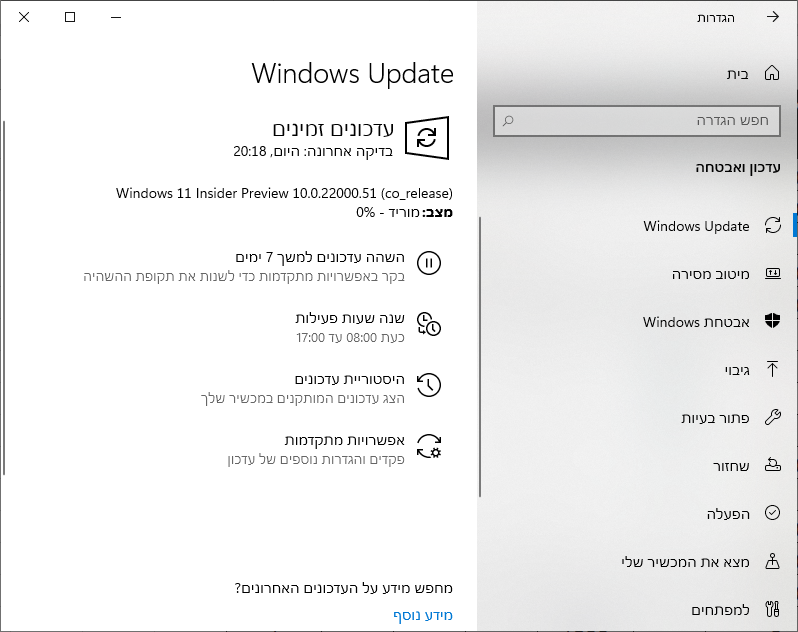
:::
Hello Windows Insiders, we are excited to release the first Windows 11 Insider Preview build to the Dev Channel, Build 22000.51! As we finalize the product over the coming months, we will work with you to validate the experience. You will get to try many, but not all, of the new features we showed last week in this early preview. We will bring more features such as Chat with Microsoft Teams and Android apps in the Microsoft Store over the coming months as they are ready for you – we are just getting started on this journey together!
If you haven’t yet, be sure to read our blog post on how the Windows 11 hardware requirements may impact flighting on your PC and your options to get started.
We look forward to your feedback on what you love and could love more to help make Windows 11 work best for how you work, learn, and play.
Beautiful, fresh, calm visuals and sounds
From rounded corners to the centering of content and new animations, this new visual design extends across multiple areas of Windows 11. Here are some key highlights that you will see after installing this build:Start with pinned apps and cloud-powered “Recommendations".
Start with pinned apps and cloud-powered “Recommendations”.
Start: Start puts everything you need on your PC at the center with a set of pinned apps and a cloud powered “Recommended” section that shows your recently opened files from both your PC and across your devices like your smartphone with OneDrive.
Taskbar: Taskbar is also centered with beautiful new animations. Try pinning, launching, switching, minimizing, and rearranging your apps on Taskbar to see the beautiful new animations.
Notification Center & Quick Settings: The lower right corner of Taskbar has a button for Notification Center (WIN + N) and Quick Settings (WIN + A). Notification Center is the home for all your notifications in the OS and a full-month calendar view. Quick Settings is the place for you to manage common PC settings quickly and easily like Volume, Brightness, Wi-Fi, Bluetooth, and Focus Assist. Directly above your Quick Settings, you will see media playback controls when playing music or videos in Microsoft Edge or streaming music in apps like Spotify.
File Explorer: We made File Explorer modern with a clean look and brand-new command bar. We have also introduced beautifully designed context menus when right-clicking in File Explorer or on your desktop. App developers will be able to extend the new context menus. We are working to publish documentation for app developers on how to do this with their apps soon.
Themes: In addition to brand new default themes for Windows 11 for both dark and light mode, it also includes four additional themes so you can make Windows feel the way you want it to. All the new themes were designed to complement the centered Taskbar. We have also added new contrast themes for people with visual impairments such as light sensitivity. To change your theme, just right-click on your desktop and choose “Personalize”.
Sounds: The sounds in Windows 11 have been designed to be lighter and more atmospheric. They are also slightly different depending on whether your Windows theme is in dark mode or light mode. The startup sound for Windows also makes its return in which you’ll hear when your PC boots up to the Lock screen and is ready to go for you to login.
Widgets
Widgets bring you closer to information you both want and need. Just click on the widgets icon on the Taskbar, swipe from the left using touch, or hit WIN + W on your keyboard, and your widgets slide out from the left over your desktop. You can personalize your experience by adding or removing widgets, re-arranging, resizing, and customizing the content. The set of widgets we provide currently focus on your calendar, weather, local traffic, your Microsoft To Do lists, your photos from OneDrive, sports and esports, your stock watchlist, and tips.Widgets in Windows 11.
Widgets in Windows 11.
In addition to your Widgets, you can stay up to date with an integrated feed of personalized news with the latest content from over 4,500 global brands like, The New York Times or BBC. The news feed will adapt to show stories of interest to you, and you can tune it to see more of the content you care about.Multitasking
Increase your productivity and creativity with these new multitasking features:Animated gif showing Snap layouts with 3 app windows.
Animated gif showing Snap layouts with 3 app windows.
Snap layouts: Just hover your mouse over a window’s maximize button to see available snap layouts, then click on a zone to snap the window. You’ll then be guided to snap windows to the rest of the zones within the layout with guided snap assist. For smaller screens, you’ll be offered a set of 4 snap layouts. You can also invoke the snap layouts flyout with the WIN + Z keyboard shortcut.
Snap groups: Snap groups are a way to easily switch back to your snapped windows. To try this out, snap together at least 2 app windows on your screen. Hover over one of these open apps on the Taskbar to find the snap group and click to quickly switch back.
Desktops: Access your Desktops via Task View (WIN + Tab) on the Taskbar. You can reorder and customize the backgrounds for each of your Desktops. You can also mouse-over Task View on the Taskbar for quick access to your existing Desktops or to create a new one!
The new Microsoft Store
With today’s build, you will be able to try out an early preview of the new Microsoft Store. We’ll continue to build and refine the Store. This build reveals a first look at the Store’s all-new design; in the coming months you’ll see us add other features detailed in last week’s blog post from Giorgio Sardo, GM for Microsoft Store.Microsoft Store Preview on Windows 11.
Microsoft Store Preview on Windows 11.
Docking
When you undock your laptop, the windows on your external monitor will be minimized. When you re-dock your computer to your monitor, Windows puts everything back exactly where you had it before! You can find the settings for these features under System > Display > Multiple Displays.Animated gif showing the docking/undocking experience in Windows 11.
Animated gif showing the docking/undocking experience in Windows 11.
Input (touch, inking and voice)
Touch Keyboard personalization: To personalize your Windows experience, we have designed 13 new themes for the touch keyboard including three hardware matching themes that match the Surface colors. We have also built in a brand-new theme engine that allows you to create a fully customized theme including background images. Based on your feedback we have also introduced a setting to resize the touch keyboard.
Custom theme on Windows 11’s touch keyboard.
Custom theme on Windows 11’s touch keyboard.
Voice typing launcher: Our new voice typing launcher is a quick and easy way for you to start voice typing in a selected text field. It is off by default, but you can turn it on within the voice typing settings (WIN + H to start voice typing) and then place it anywhere you would like on your screen.
Improved Touch Gestures: Check out these new on-screen touch gestures for you to easily switch among apps and desktops with smooth transitions. The gestures are like the touchpad gestures but have thoughtful improvements designed specifically for touch. Here’s a list you can try:
Three-finger gestures:Swiping left/right – quickly switch to the last used app window.
Swiping down – go back to the desktop (if you follow it with a swiping up, you can restore the app windows).
Swiping up – open Task View to browse all app windows and desktops.
Four-finger gestures:Swiping left/right – switch to the previous/next desktop
Swiping up/down – (same with three-finger ones).
Pen menu: If you’re using a digital pen, you can open pen menu by clicking the pen icon at the lower right on your Taskbar. (If the pen icon isn’t there, you can enable it by right-clicking on Taskbar and going to Taskbar settings to enable it. By default, it contains two apps which can be customized by clicking the gear button and selecting “edit pen menu”. In the flyout, you can add up to four of your favorite drawing or writing apps in the pen menu, to open them quickly when you’re using your pen.
Language/Input switcher: You can quickly switch between additional languages and keyboards via a switcher a switcher will show up at the lower right on your taskbar next to Quick Settings. You can also use the keyboard shortcut WIN + [Spacebar] to toggle between input methods. To add additional languages and keyboards, go to Settings > Time & Language > Language & Region.
Display improvements
Dynamic Refresh Rate: Dynamic Refresh Rate allows your PC to automatically boost the refresh rate when you’re inking or scrolling (which means you’ll get a smoother experience) and lower when you don’t need it so that your laptop can save power. You can try out DRR on your laptop via Settings > System > Display > Advanced display, and under “Choose a refresh rate” select a “Dynamic” refresh rate. DRR is being rolled out to select laptops running the latest Windows 11 Insider Preview builds and only on laptops with the right display hardware and graphics driver will have the feature available. For more details, check out this blog post.
Other display improvements coming in Windows 11: Auto HDR, Content adaptive brightness control (CABC) disabling, HDR support to color managed apps, and HDR certification.
Settings
We designed Settings to be beautiful, easy to use and inclusive of all your Microsoft experiences in Windows 11. Settings has left-handed navigation that persists between pages, and we have added breadcrumbs as you navigate deeper into Settings to help you know where you are and not lose your place. Settings pages are also all new, with new hero controls at the top that highlight key information and frequently used settings for you to adjust as you need. These new hero controls span across several category pages like System, Bluetooth & devices, Network & Internet, Personalization, Accounts, and Windows Update. We also have added expandable boxes for pages with a lot of settings.The new Power & battery settings page showing battery usage patterns.
The new Power & battery settings page showing battery usage patterns.
The new Windows 11 setup experience
The Windows 11 setup experience (often referred to as the “out of box experience” or OOBE for short) has been redesigned with brand new colorful animated iconography and more modern light theme. This new setup experience is designed to build excitement for Windows 11 right from the moment you first turn on a new Windows 11 PC for the very first time. Based on your feedback, we have added the ability to name your PC during the setup experience.The beginning of the setup experience for Windows 11.
The beginning of the setup experience for Windows 11.
After running through the setup experience, the Get Started app is a new first run experience app that will help you quickly get setup on a new PC. Currently, Get Started has a limited number of pages but over time, we plan to add in more content to further educate and assist people new to Windows 11.The new Get Started app will help you get started with a new PC.
The new Get Started app will help you get started with a new PC.
For Insiders wanting to go the extra mile and try this experience out, you can reset your PC by navigating to Settings > System > Recovery > Reset this PC and choose to “Remove everything”. This will wipe your machine, so we recommend you back up your files before resetting your device.Wi-Fi 6E Support
We’re excited to bring Wi-Fi 6E to the Windows ecosystem, enabling our Windows OEMs, Wireless IHVs and ecosystem partners to deliver leading edge Wi-Fi on new Windows PCs. Wi-Fi 6E is a revolutionary advancement that enables up to 3x more Wi-Fi bandwidth and will transform Wi-Fi experiences through faster speeds, greater capacity, reduced latency, and better security. Many OEMs are already shipping Wi-Fi 6E capable Windows PCs and the first Wi-Fi 6E capable access points and mesh devices are also commercially available.Once you’re on this Insider Preview build with a Wi-Fi 6E capable PC and driver, along with a capable Wi-Fi router, it’ll just work.
You’ll need a PC that’s equipped with a Wi-Fi 6E device such as the Intel AX210
 and a capable driver. To obtain the latest driver from Intel, see the following guidance: How to Enable Wi-Fi 6E/ 6GHz Band Using Intel
and a capable driver. To obtain the latest driver from Intel, see the following guidance: How to Enable Wi-Fi 6E/ 6GHz Band Using Intel Wi-Fi 6E AX210…How to Enable Wi-Fi 6E/ 6GHz Band Using Intel
Wi-Fi 6E AX210…How to Enable Wi-Fi 6E/ 6GHz Band Using Intel Wi-Fi 6E AX210.
Wi-Fi 6E AX210.You’ll also need a Wi-Fi 6E capable router, such as one of these:
ASUS ROG Rapture GT-AXE11000 Tri-band Wi-Fi 6E (802.11ax) gaming router
Netgear Nighthawk Router | Wi-Fi 6E Router – RAXE500
Linksys Hydra Pro 6E Tri-Band Mesh Wi-Fi 6E Router (AXE6600)
Linksys Atlas Max 6E Tri-Band Mesh Wi-Fi 6E System (AXE8400)
Once you’re connected to your Wi-Fi 6E router, go to Windows Settings / Network & Internet / Wi-Fi and choose Adapter properties to see if you’re connected to the 6GHz network band. You can also find the Band from the command line by entering: “netsh wlan show int”.Note that if you use the mobile hotspot in Windows or Wi-Fi Direct, these features continue to support Wi-Fi 5 (802.11ac) only.
Windows 11 + Office
Coinciding with the release of today’s Windows 11 Insider Preview build, the Office Team is releasing a preview for Office Insiders of their Office apps with a new design that will shine on Windows 11! Designed based on your feedback, the new design gives you a natural and coherent experience across all your Office apps. Learn how to be an Office Insider and try the more intuitive Office here.The new visual design of Office on Windows 11.
The new visual design of Office on Windows 11.
Additionally, for Windows Insiders on ARM PCs – you can also try out the 64-bit version of Office for Windows on ARM. For details, see this blog post here.Inviting you to our Inside Windows 11 website
We are bringing you behind the scenes to learn about why and how we built Windows 11. You will be able to meet our makers from Engineering, Design and Research to share their insights and unique perspectives throughout this journey. We will be posting new inside stories on a bi-weekly basis to share how we made Windows 11 happen.Watch one of the stories we have that shows how Windows 11 was crafted to feel completely new, yet immediately familiar.
Visit Inside Windows 11.
For developers
You can download the latest Windows Insider SDK at aka.ms/windowsinsidersdk. View the top 10 things you can do to make your app great on Windows 11 including ensuring support for rounded corners in your apps.You can also use the latest Windows Insider SDK to build apps for Windows 11 on ARM using ARM64EC.
Changes and Improvements
We are providing estimates for how long a restart for updates would take. When your PC is pending reboot for a quality update, you will be able to see estimates on your power menu under Start, in restart notifications, on the Windows Update Settings page and inside the Windows Update icon that shows up at the lower right of Taskbar. This feature is rolling out to a subset of Insiders in the Dev Channel at first so not everyone will see this right away.
Some Insiders will have the ability to right click on ‘Recommended’ on Start to refresh the content. This is rolling out to a subset of Insiders at first. If you get this experience, let us know what you think.
Important Insider Links
You can check out our Windows Insider Program documentation here, including a list of all the new features and updates released in builds so far. Are you not seeing any of the features listed for this build? Check your Windows Insider Settings to make sure you’re in the Dev Channel, and see the list of builds available in the Flight Hub. Submit feedback here to let us know if things weren’t working the way you expected.Known issues with Build 2200.51
When upgrading to Windows 11 from Windows 10 or when installing an update to Windows 11, some features may be deprecated or removed. See details here.
Taskbar:
Taskbar will not be shown across multiple monitors but will return in an upcoming build.
The preview window may not display the entire window when hovering over Task View on the taskbar.
Settings:
When upgrading a device with multiple user accounts to Windows 11, Settings will fail to launch.
A small set of Settings legacy pages as well as fit and finish bugs will be addressed in future releases.
The ‘Power mode’ setting does not show up on the Power & battery page.
When launching the Settings app, a brief green flash may appear.
When using Quick Settings to modify Accessibility settings, the settings UI may not save the selected state.
Start:
In some cases, you might be unable to enter text when using Search from Start or the taskbar. If you experience the issue, press Win + R on the keyboard to launch the Run dialog box, then close it.
We’re working on fixing an issue that’s preventing unpinning apps from Start, making the command bar in File Explorer disappear, or hiding snap. To work around these, restart your PC.
Search:
App icons in the Search panel may do not load, and instead appear as gray squares.
When hovering your mouse over the Search icon on the taskbar, the third recent search does not load and remains blank.
After clicking the Search icon taskbar, the Search panel may not open. If this occurs, restart the “Windows Explorer” process, and open the search panel again.
When you hover your mouse over the Search icon on the taskbar, recent searches may not be displayed. To work around the issue, restart your device.
Search panel might appear as black and not display any content below the search box.
Widgets:
System text scaling will scale all widgets proportionally and may result in cropped widgets.
Launching links from the widgets board may not invoke apps to the foreground.
When using screen reader/Narrator in widgets may not properly announce content
Widgets board may appear empty. To work around the issue, you can sign out and then sign back in again.
When using the Outlook client with a Microsoft account, Calendar, and To Do changes may not sync to the widgets in real time.
Widgets may be displayed in the wrong size on external monitors. If you encounter this, you can launch the widgets via touch or WIN + W shortcut on your actual device monitor first and then launch on your secondary monitors.
After adding multiple widgets quickly from the widgets settings, some of the widgets may not be visible on the board.
Store:
The install button might not be functional yet in some limited scenarios.
Rating and reviews are not available for some apps.
We are so excited to share this and future Windows 11 Insider Previews with our Windows Insiders as we finalize the product.We look forward to your feedback on what you love and could love more to help make Windows 11 work best for how you work, learn, and play.
Thanks,
Amanda & Brandon:::
ניתן להוריד מפה
https://uup.rg-adguard.net/ -
הגיע!!!
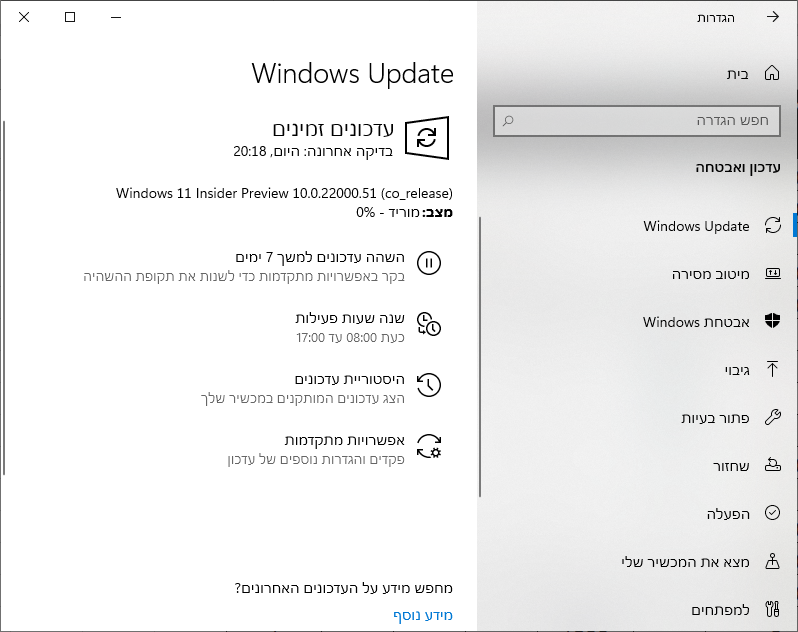
:::
Hello Windows Insiders, we are excited to release the first Windows 11 Insider Preview build to the Dev Channel, Build 22000.51! As we finalize the product over the coming months, we will work with you to validate the experience. You will get to try many, but not all, of the new features we showed last week in this early preview. We will bring more features such as Chat with Microsoft Teams and Android apps in the Microsoft Store over the coming months as they are ready for you – we are just getting started on this journey together!
If you haven’t yet, be sure to read our blog post on how the Windows 11 hardware requirements may impact flighting on your PC and your options to get started.
We look forward to your feedback on what you love and could love more to help make Windows 11 work best for how you work, learn, and play.
Beautiful, fresh, calm visuals and sounds
From rounded corners to the centering of content and new animations, this new visual design extends across multiple areas of Windows 11. Here are some key highlights that you will see after installing this build:Start with pinned apps and cloud-powered “Recommendations".
Start with pinned apps and cloud-powered “Recommendations”.
Start: Start puts everything you need on your PC at the center with a set of pinned apps and a cloud powered “Recommended” section that shows your recently opened files from both your PC and across your devices like your smartphone with OneDrive.
Taskbar: Taskbar is also centered with beautiful new animations. Try pinning, launching, switching, minimizing, and rearranging your apps on Taskbar to see the beautiful new animations.
Notification Center & Quick Settings: The lower right corner of Taskbar has a button for Notification Center (WIN + N) and Quick Settings (WIN + A). Notification Center is the home for all your notifications in the OS and a full-month calendar view. Quick Settings is the place for you to manage common PC settings quickly and easily like Volume, Brightness, Wi-Fi, Bluetooth, and Focus Assist. Directly above your Quick Settings, you will see media playback controls when playing music or videos in Microsoft Edge or streaming music in apps like Spotify.
File Explorer: We made File Explorer modern with a clean look and brand-new command bar. We have also introduced beautifully designed context menus when right-clicking in File Explorer or on your desktop. App developers will be able to extend the new context menus. We are working to publish documentation for app developers on how to do this with their apps soon.
Themes: In addition to brand new default themes for Windows 11 for both dark and light mode, it also includes four additional themes so you can make Windows feel the way you want it to. All the new themes were designed to complement the centered Taskbar. We have also added new contrast themes for people with visual impairments such as light sensitivity. To change your theme, just right-click on your desktop and choose “Personalize”.
Sounds: The sounds in Windows 11 have been designed to be lighter and more atmospheric. They are also slightly different depending on whether your Windows theme is in dark mode or light mode. The startup sound for Windows also makes its return in which you’ll hear when your PC boots up to the Lock screen and is ready to go for you to login.
Widgets
Widgets bring you closer to information you both want and need. Just click on the widgets icon on the Taskbar, swipe from the left using touch, or hit WIN + W on your keyboard, and your widgets slide out from the left over your desktop. You can personalize your experience by adding or removing widgets, re-arranging, resizing, and customizing the content. The set of widgets we provide currently focus on your calendar, weather, local traffic, your Microsoft To Do lists, your photos from OneDrive, sports and esports, your stock watchlist, and tips.Widgets in Windows 11.
Widgets in Windows 11.
In addition to your Widgets, you can stay up to date with an integrated feed of personalized news with the latest content from over 4,500 global brands like, The New York Times or BBC. The news feed will adapt to show stories of interest to you, and you can tune it to see more of the content you care about.Multitasking
Increase your productivity and creativity with these new multitasking features:Animated gif showing Snap layouts with 3 app windows.
Animated gif showing Snap layouts with 3 app windows.
Snap layouts: Just hover your mouse over a window’s maximize button to see available snap layouts, then click on a zone to snap the window. You’ll then be guided to snap windows to the rest of the zones within the layout with guided snap assist. For smaller screens, you’ll be offered a set of 4 snap layouts. You can also invoke the snap layouts flyout with the WIN + Z keyboard shortcut.
Snap groups: Snap groups are a way to easily switch back to your snapped windows. To try this out, snap together at least 2 app windows on your screen. Hover over one of these open apps on the Taskbar to find the snap group and click to quickly switch back.
Desktops: Access your Desktops via Task View (WIN + Tab) on the Taskbar. You can reorder and customize the backgrounds for each of your Desktops. You can also mouse-over Task View on the Taskbar for quick access to your existing Desktops or to create a new one!
The new Microsoft Store
With today’s build, you will be able to try out an early preview of the new Microsoft Store. We’ll continue to build and refine the Store. This build reveals a first look at the Store’s all-new design; in the coming months you’ll see us add other features detailed in last week’s blog post from Giorgio Sardo, GM for Microsoft Store.Microsoft Store Preview on Windows 11.
Microsoft Store Preview on Windows 11.
Docking
When you undock your laptop, the windows on your external monitor will be minimized. When you re-dock your computer to your monitor, Windows puts everything back exactly where you had it before! You can find the settings for these features under System > Display > Multiple Displays.Animated gif showing the docking/undocking experience in Windows 11.
Animated gif showing the docking/undocking experience in Windows 11.
Input (touch, inking and voice)
Touch Keyboard personalization: To personalize your Windows experience, we have designed 13 new themes for the touch keyboard including three hardware matching themes that match the Surface colors. We have also built in a brand-new theme engine that allows you to create a fully customized theme including background images. Based on your feedback we have also introduced a setting to resize the touch keyboard.
Custom theme on Windows 11’s touch keyboard.
Custom theme on Windows 11’s touch keyboard.
Voice typing launcher: Our new voice typing launcher is a quick and easy way for you to start voice typing in a selected text field. It is off by default, but you can turn it on within the voice typing settings (WIN + H to start voice typing) and then place it anywhere you would like on your screen.
Improved Touch Gestures: Check out these new on-screen touch gestures for you to easily switch among apps and desktops with smooth transitions. The gestures are like the touchpad gestures but have thoughtful improvements designed specifically for touch. Here’s a list you can try:
Three-finger gestures:Swiping left/right – quickly switch to the last used app window.
Swiping down – go back to the desktop (if you follow it with a swiping up, you can restore the app windows).
Swiping up – open Task View to browse all app windows and desktops.
Four-finger gestures:Swiping left/right – switch to the previous/next desktop
Swiping up/down – (same with three-finger ones).
Pen menu: If you’re using a digital pen, you can open pen menu by clicking the pen icon at the lower right on your Taskbar. (If the pen icon isn’t there, you can enable it by right-clicking on Taskbar and going to Taskbar settings to enable it. By default, it contains two apps which can be customized by clicking the gear button and selecting “edit pen menu”. In the flyout, you can add up to four of your favorite drawing or writing apps in the pen menu, to open them quickly when you’re using your pen.
Language/Input switcher: You can quickly switch between additional languages and keyboards via a switcher a switcher will show up at the lower right on your taskbar next to Quick Settings. You can also use the keyboard shortcut WIN + [Spacebar] to toggle between input methods. To add additional languages and keyboards, go to Settings > Time & Language > Language & Region.
Display improvements
Dynamic Refresh Rate: Dynamic Refresh Rate allows your PC to automatically boost the refresh rate when you’re inking or scrolling (which means you’ll get a smoother experience) and lower when you don’t need it so that your laptop can save power. You can try out DRR on your laptop via Settings > System > Display > Advanced display, and under “Choose a refresh rate” select a “Dynamic” refresh rate. DRR is being rolled out to select laptops running the latest Windows 11 Insider Preview builds and only on laptops with the right display hardware and graphics driver will have the feature available. For more details, check out this blog post.
Other display improvements coming in Windows 11: Auto HDR, Content adaptive brightness control (CABC) disabling, HDR support to color managed apps, and HDR certification.
Settings
We designed Settings to be beautiful, easy to use and inclusive of all your Microsoft experiences in Windows 11. Settings has left-handed navigation that persists between pages, and we have added breadcrumbs as you navigate deeper into Settings to help you know where you are and not lose your place. Settings pages are also all new, with new hero controls at the top that highlight key information and frequently used settings for you to adjust as you need. These new hero controls span across several category pages like System, Bluetooth & devices, Network & Internet, Personalization, Accounts, and Windows Update. We also have added expandable boxes for pages with a lot of settings.The new Power & battery settings page showing battery usage patterns.
The new Power & battery settings page showing battery usage patterns.
The new Windows 11 setup experience
The Windows 11 setup experience (often referred to as the “out of box experience” or OOBE for short) has been redesigned with brand new colorful animated iconography and more modern light theme. This new setup experience is designed to build excitement for Windows 11 right from the moment you first turn on a new Windows 11 PC for the very first time. Based on your feedback, we have added the ability to name your PC during the setup experience.The beginning of the setup experience for Windows 11.
The beginning of the setup experience for Windows 11.
After running through the setup experience, the Get Started app is a new first run experience app that will help you quickly get setup on a new PC. Currently, Get Started has a limited number of pages but over time, we plan to add in more content to further educate and assist people new to Windows 11.The new Get Started app will help you get started with a new PC.
The new Get Started app will help you get started with a new PC.
For Insiders wanting to go the extra mile and try this experience out, you can reset your PC by navigating to Settings > System > Recovery > Reset this PC and choose to “Remove everything”. This will wipe your machine, so we recommend you back up your files before resetting your device.Wi-Fi 6E Support
We’re excited to bring Wi-Fi 6E to the Windows ecosystem, enabling our Windows OEMs, Wireless IHVs and ecosystem partners to deliver leading edge Wi-Fi on new Windows PCs. Wi-Fi 6E is a revolutionary advancement that enables up to 3x more Wi-Fi bandwidth and will transform Wi-Fi experiences through faster speeds, greater capacity, reduced latency, and better security. Many OEMs are already shipping Wi-Fi 6E capable Windows PCs and the first Wi-Fi 6E capable access points and mesh devices are also commercially available.Once you’re on this Insider Preview build with a Wi-Fi 6E capable PC and driver, along with a capable Wi-Fi router, it’ll just work.
You’ll need a PC that’s equipped with a Wi-Fi 6E device such as the Intel AX210
 and a capable driver. To obtain the latest driver from Intel, see the following guidance: How to Enable Wi-Fi 6E/ 6GHz Band Using Intel
and a capable driver. To obtain the latest driver from Intel, see the following guidance: How to Enable Wi-Fi 6E/ 6GHz Band Using Intel Wi-Fi 6E AX210…How to Enable Wi-Fi 6E/ 6GHz Band Using Intel
Wi-Fi 6E AX210…How to Enable Wi-Fi 6E/ 6GHz Band Using Intel Wi-Fi 6E AX210.
Wi-Fi 6E AX210.You’ll also need a Wi-Fi 6E capable router, such as one of these:
ASUS ROG Rapture GT-AXE11000 Tri-band Wi-Fi 6E (802.11ax) gaming router
Netgear Nighthawk Router | Wi-Fi 6E Router – RAXE500
Linksys Hydra Pro 6E Tri-Band Mesh Wi-Fi 6E Router (AXE6600)
Linksys Atlas Max 6E Tri-Band Mesh Wi-Fi 6E System (AXE8400)
Once you’re connected to your Wi-Fi 6E router, go to Windows Settings / Network & Internet / Wi-Fi and choose Adapter properties to see if you’re connected to the 6GHz network band. You can also find the Band from the command line by entering: “netsh wlan show int”.Note that if you use the mobile hotspot in Windows or Wi-Fi Direct, these features continue to support Wi-Fi 5 (802.11ac) only.
Windows 11 + Office
Coinciding with the release of today’s Windows 11 Insider Preview build, the Office Team is releasing a preview for Office Insiders of their Office apps with a new design that will shine on Windows 11! Designed based on your feedback, the new design gives you a natural and coherent experience across all your Office apps. Learn how to be an Office Insider and try the more intuitive Office here.The new visual design of Office on Windows 11.
The new visual design of Office on Windows 11.
Additionally, for Windows Insiders on ARM PCs – you can also try out the 64-bit version of Office for Windows on ARM. For details, see this blog post here.Inviting you to our Inside Windows 11 website
We are bringing you behind the scenes to learn about why and how we built Windows 11. You will be able to meet our makers from Engineering, Design and Research to share their insights and unique perspectives throughout this journey. We will be posting new inside stories on a bi-weekly basis to share how we made Windows 11 happen.Watch one of the stories we have that shows how Windows 11 was crafted to feel completely new, yet immediately familiar.
Visit Inside Windows 11.
For developers
You can download the latest Windows Insider SDK at aka.ms/windowsinsidersdk. View the top 10 things you can do to make your app great on Windows 11 including ensuring support for rounded corners in your apps.You can also use the latest Windows Insider SDK to build apps for Windows 11 on ARM using ARM64EC.
Changes and Improvements
We are providing estimates for how long a restart for updates would take. When your PC is pending reboot for a quality update, you will be able to see estimates on your power menu under Start, in restart notifications, on the Windows Update Settings page and inside the Windows Update icon that shows up at the lower right of Taskbar. This feature is rolling out to a subset of Insiders in the Dev Channel at first so not everyone will see this right away.
Some Insiders will have the ability to right click on ‘Recommended’ on Start to refresh the content. This is rolling out to a subset of Insiders at first. If you get this experience, let us know what you think.
Important Insider Links
You can check out our Windows Insider Program documentation here, including a list of all the new features and updates released in builds so far. Are you not seeing any of the features listed for this build? Check your Windows Insider Settings to make sure you’re in the Dev Channel, and see the list of builds available in the Flight Hub. Submit feedback here to let us know if things weren’t working the way you expected.Known issues with Build 2200.51
When upgrading to Windows 11 from Windows 10 or when installing an update to Windows 11, some features may be deprecated or removed. See details here.
Taskbar:
Taskbar will not be shown across multiple monitors but will return in an upcoming build.
The preview window may not display the entire window when hovering over Task View on the taskbar.
Settings:
When upgrading a device with multiple user accounts to Windows 11, Settings will fail to launch.
A small set of Settings legacy pages as well as fit and finish bugs will be addressed in future releases.
The ‘Power mode’ setting does not show up on the Power & battery page.
When launching the Settings app, a brief green flash may appear.
When using Quick Settings to modify Accessibility settings, the settings UI may not save the selected state.
Start:
In some cases, you might be unable to enter text when using Search from Start or the taskbar. If you experience the issue, press Win + R on the keyboard to launch the Run dialog box, then close it.
We’re working on fixing an issue that’s preventing unpinning apps from Start, making the command bar in File Explorer disappear, or hiding snap. To work around these, restart your PC.
Search:
App icons in the Search panel may do not load, and instead appear as gray squares.
When hovering your mouse over the Search icon on the taskbar, the third recent search does not load and remains blank.
After clicking the Search icon taskbar, the Search panel may not open. If this occurs, restart the “Windows Explorer” process, and open the search panel again.
When you hover your mouse over the Search icon on the taskbar, recent searches may not be displayed. To work around the issue, restart your device.
Search panel might appear as black and not display any content below the search box.
Widgets:
System text scaling will scale all widgets proportionally and may result in cropped widgets.
Launching links from the widgets board may not invoke apps to the foreground.
When using screen reader/Narrator in widgets may not properly announce content
Widgets board may appear empty. To work around the issue, you can sign out and then sign back in again.
When using the Outlook client with a Microsoft account, Calendar, and To Do changes may not sync to the widgets in real time.
Widgets may be displayed in the wrong size on external monitors. If you encounter this, you can launch the widgets via touch or WIN + W shortcut on your actual device monitor first and then launch on your secondary monitors.
After adding multiple widgets quickly from the widgets settings, some of the widgets may not be visible on the board.
Store:
The install button might not be functional yet in some limited scenarios.
Rating and reviews are not available for some apps.
We are so excited to share this and future Windows 11 Insider Previews with our Windows Insiders as we finalize the product.We look forward to your feedback on what you love and could love more to help make Windows 11 work best for how you work, learn, and play.
Thanks,
Amanda & Brandon:::
ניתן להוריד מפה
https://uup.rg-adguard.net/@a0533057932 ביטא בלבד.
-
@a0533057932 ביטא בלבד.
@יושב-אהלים אמר בהורדה | ווינדוס 11 (בטא) + מידע ועדכונים:
@a0533057932 ביטא בלבד.
פשוט שכך
מי חשב שלא? -
@אנדרואיד-מומחה אמר בהורדה | ווינדוס 11 (בטא) + מידע ועדכונים:
כל מי שמסום לו אחד מה"איקסים" האלא שיפנה אלי בפרטי (
אין צורך... כתבתי מדריך!
@מישהו12 אמר בהורדה | ווינדוס 11 (בטא) + מידע ועדכונים:
אין צורך... כתבתי מדריך!
לא כתוב שם איך להתקין באם יש איקסים
-
הגיע!!!
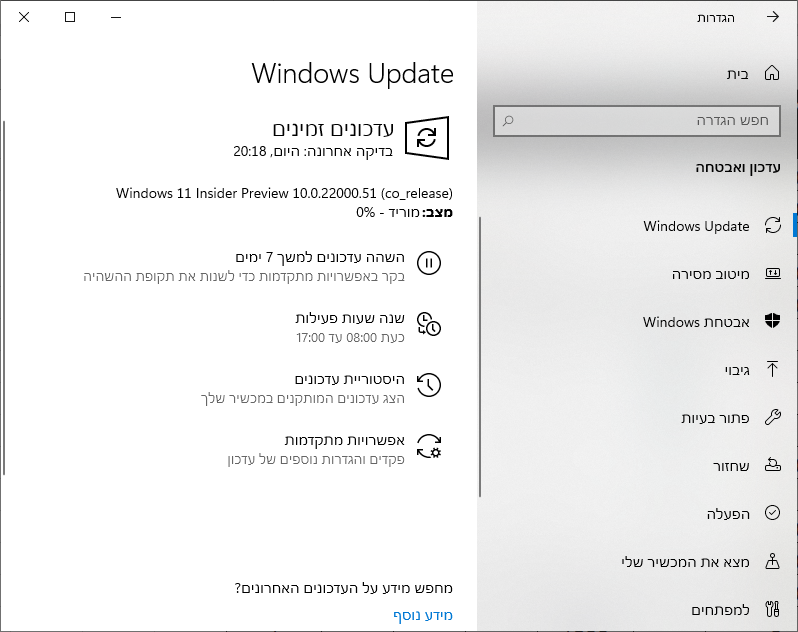
:::
Hello Windows Insiders, we are excited to release the first Windows 11 Insider Preview build to the Dev Channel, Build 22000.51! As we finalize the product over the coming months, we will work with you to validate the experience. You will get to try many, but not all, of the new features we showed last week in this early preview. We will bring more features such as Chat with Microsoft Teams and Android apps in the Microsoft Store over the coming months as they are ready for you – we are just getting started on this journey together!
If you haven’t yet, be sure to read our blog post on how the Windows 11 hardware requirements may impact flighting on your PC and your options to get started.
We look forward to your feedback on what you love and could love more to help make Windows 11 work best for how you work, learn, and play.
Beautiful, fresh, calm visuals and sounds
From rounded corners to the centering of content and new animations, this new visual design extends across multiple areas of Windows 11. Here are some key highlights that you will see after installing this build:Start with pinned apps and cloud-powered “Recommendations".
Start with pinned apps and cloud-powered “Recommendations”.
Start: Start puts everything you need on your PC at the center with a set of pinned apps and a cloud powered “Recommended” section that shows your recently opened files from both your PC and across your devices like your smartphone with OneDrive.
Taskbar: Taskbar is also centered with beautiful new animations. Try pinning, launching, switching, minimizing, and rearranging your apps on Taskbar to see the beautiful new animations.
Notification Center & Quick Settings: The lower right corner of Taskbar has a button for Notification Center (WIN + N) and Quick Settings (WIN + A). Notification Center is the home for all your notifications in the OS and a full-month calendar view. Quick Settings is the place for you to manage common PC settings quickly and easily like Volume, Brightness, Wi-Fi, Bluetooth, and Focus Assist. Directly above your Quick Settings, you will see media playback controls when playing music or videos in Microsoft Edge or streaming music in apps like Spotify.
File Explorer: We made File Explorer modern with a clean look and brand-new command bar. We have also introduced beautifully designed context menus when right-clicking in File Explorer or on your desktop. App developers will be able to extend the new context menus. We are working to publish documentation for app developers on how to do this with their apps soon.
Themes: In addition to brand new default themes for Windows 11 for both dark and light mode, it also includes four additional themes so you can make Windows feel the way you want it to. All the new themes were designed to complement the centered Taskbar. We have also added new contrast themes for people with visual impairments such as light sensitivity. To change your theme, just right-click on your desktop and choose “Personalize”.
Sounds: The sounds in Windows 11 have been designed to be lighter and more atmospheric. They are also slightly different depending on whether your Windows theme is in dark mode or light mode. The startup sound for Windows also makes its return in which you’ll hear when your PC boots up to the Lock screen and is ready to go for you to login.
Widgets
Widgets bring you closer to information you both want and need. Just click on the widgets icon on the Taskbar, swipe from the left using touch, or hit WIN + W on your keyboard, and your widgets slide out from the left over your desktop. You can personalize your experience by adding or removing widgets, re-arranging, resizing, and customizing the content. The set of widgets we provide currently focus on your calendar, weather, local traffic, your Microsoft To Do lists, your photos from OneDrive, sports and esports, your stock watchlist, and tips.Widgets in Windows 11.
Widgets in Windows 11.
In addition to your Widgets, you can stay up to date with an integrated feed of personalized news with the latest content from over 4,500 global brands like, The New York Times or BBC. The news feed will adapt to show stories of interest to you, and you can tune it to see more of the content you care about.Multitasking
Increase your productivity and creativity with these new multitasking features:Animated gif showing Snap layouts with 3 app windows.
Animated gif showing Snap layouts with 3 app windows.
Snap layouts: Just hover your mouse over a window’s maximize button to see available snap layouts, then click on a zone to snap the window. You’ll then be guided to snap windows to the rest of the zones within the layout with guided snap assist. For smaller screens, you’ll be offered a set of 4 snap layouts. You can also invoke the snap layouts flyout with the WIN + Z keyboard shortcut.
Snap groups: Snap groups are a way to easily switch back to your snapped windows. To try this out, snap together at least 2 app windows on your screen. Hover over one of these open apps on the Taskbar to find the snap group and click to quickly switch back.
Desktops: Access your Desktops via Task View (WIN + Tab) on the Taskbar. You can reorder and customize the backgrounds for each of your Desktops. You can also mouse-over Task View on the Taskbar for quick access to your existing Desktops or to create a new one!
The new Microsoft Store
With today’s build, you will be able to try out an early preview of the new Microsoft Store. We’ll continue to build and refine the Store. This build reveals a first look at the Store’s all-new design; in the coming months you’ll see us add other features detailed in last week’s blog post from Giorgio Sardo, GM for Microsoft Store.Microsoft Store Preview on Windows 11.
Microsoft Store Preview on Windows 11.
Docking
When you undock your laptop, the windows on your external monitor will be minimized. When you re-dock your computer to your monitor, Windows puts everything back exactly where you had it before! You can find the settings for these features under System > Display > Multiple Displays.Animated gif showing the docking/undocking experience in Windows 11.
Animated gif showing the docking/undocking experience in Windows 11.
Input (touch, inking and voice)
Touch Keyboard personalization: To personalize your Windows experience, we have designed 13 new themes for the touch keyboard including three hardware matching themes that match the Surface colors. We have also built in a brand-new theme engine that allows you to create a fully customized theme including background images. Based on your feedback we have also introduced a setting to resize the touch keyboard.
Custom theme on Windows 11’s touch keyboard.
Custom theme on Windows 11’s touch keyboard.
Voice typing launcher: Our new voice typing launcher is a quick and easy way for you to start voice typing in a selected text field. It is off by default, but you can turn it on within the voice typing settings (WIN + H to start voice typing) and then place it anywhere you would like on your screen.
Improved Touch Gestures: Check out these new on-screen touch gestures for you to easily switch among apps and desktops with smooth transitions. The gestures are like the touchpad gestures but have thoughtful improvements designed specifically for touch. Here’s a list you can try:
Three-finger gestures:Swiping left/right – quickly switch to the last used app window.
Swiping down – go back to the desktop (if you follow it with a swiping up, you can restore the app windows).
Swiping up – open Task View to browse all app windows and desktops.
Four-finger gestures:Swiping left/right – switch to the previous/next desktop
Swiping up/down – (same with three-finger ones).
Pen menu: If you’re using a digital pen, you can open pen menu by clicking the pen icon at the lower right on your Taskbar. (If the pen icon isn’t there, you can enable it by right-clicking on Taskbar and going to Taskbar settings to enable it. By default, it contains two apps which can be customized by clicking the gear button and selecting “edit pen menu”. In the flyout, you can add up to four of your favorite drawing or writing apps in the pen menu, to open them quickly when you’re using your pen.
Language/Input switcher: You can quickly switch between additional languages and keyboards via a switcher a switcher will show up at the lower right on your taskbar next to Quick Settings. You can also use the keyboard shortcut WIN + [Spacebar] to toggle between input methods. To add additional languages and keyboards, go to Settings > Time & Language > Language & Region.
Display improvements
Dynamic Refresh Rate: Dynamic Refresh Rate allows your PC to automatically boost the refresh rate when you’re inking or scrolling (which means you’ll get a smoother experience) and lower when you don’t need it so that your laptop can save power. You can try out DRR on your laptop via Settings > System > Display > Advanced display, and under “Choose a refresh rate” select a “Dynamic” refresh rate. DRR is being rolled out to select laptops running the latest Windows 11 Insider Preview builds and only on laptops with the right display hardware and graphics driver will have the feature available. For more details, check out this blog post.
Other display improvements coming in Windows 11: Auto HDR, Content adaptive brightness control (CABC) disabling, HDR support to color managed apps, and HDR certification.
Settings
We designed Settings to be beautiful, easy to use and inclusive of all your Microsoft experiences in Windows 11. Settings has left-handed navigation that persists between pages, and we have added breadcrumbs as you navigate deeper into Settings to help you know where you are and not lose your place. Settings pages are also all new, with new hero controls at the top that highlight key information and frequently used settings for you to adjust as you need. These new hero controls span across several category pages like System, Bluetooth & devices, Network & Internet, Personalization, Accounts, and Windows Update. We also have added expandable boxes for pages with a lot of settings.The new Power & battery settings page showing battery usage patterns.
The new Power & battery settings page showing battery usage patterns.
The new Windows 11 setup experience
The Windows 11 setup experience (often referred to as the “out of box experience” or OOBE for short) has been redesigned with brand new colorful animated iconography and more modern light theme. This new setup experience is designed to build excitement for Windows 11 right from the moment you first turn on a new Windows 11 PC for the very first time. Based on your feedback, we have added the ability to name your PC during the setup experience.The beginning of the setup experience for Windows 11.
The beginning of the setup experience for Windows 11.
After running through the setup experience, the Get Started app is a new first run experience app that will help you quickly get setup on a new PC. Currently, Get Started has a limited number of pages but over time, we plan to add in more content to further educate and assist people new to Windows 11.The new Get Started app will help you get started with a new PC.
The new Get Started app will help you get started with a new PC.
For Insiders wanting to go the extra mile and try this experience out, you can reset your PC by navigating to Settings > System > Recovery > Reset this PC and choose to “Remove everything”. This will wipe your machine, so we recommend you back up your files before resetting your device.Wi-Fi 6E Support
We’re excited to bring Wi-Fi 6E to the Windows ecosystem, enabling our Windows OEMs, Wireless IHVs and ecosystem partners to deliver leading edge Wi-Fi on new Windows PCs. Wi-Fi 6E is a revolutionary advancement that enables up to 3x more Wi-Fi bandwidth and will transform Wi-Fi experiences through faster speeds, greater capacity, reduced latency, and better security. Many OEMs are already shipping Wi-Fi 6E capable Windows PCs and the first Wi-Fi 6E capable access points and mesh devices are also commercially available.Once you’re on this Insider Preview build with a Wi-Fi 6E capable PC and driver, along with a capable Wi-Fi router, it’ll just work.
You’ll need a PC that’s equipped with a Wi-Fi 6E device such as the Intel AX210
 and a capable driver. To obtain the latest driver from Intel, see the following guidance: How to Enable Wi-Fi 6E/ 6GHz Band Using Intel
and a capable driver. To obtain the latest driver from Intel, see the following guidance: How to Enable Wi-Fi 6E/ 6GHz Band Using Intel Wi-Fi 6E AX210…How to Enable Wi-Fi 6E/ 6GHz Band Using Intel
Wi-Fi 6E AX210…How to Enable Wi-Fi 6E/ 6GHz Band Using Intel Wi-Fi 6E AX210.
Wi-Fi 6E AX210.You’ll also need a Wi-Fi 6E capable router, such as one of these:
ASUS ROG Rapture GT-AXE11000 Tri-band Wi-Fi 6E (802.11ax) gaming router
Netgear Nighthawk Router | Wi-Fi 6E Router – RAXE500
Linksys Hydra Pro 6E Tri-Band Mesh Wi-Fi 6E Router (AXE6600)
Linksys Atlas Max 6E Tri-Band Mesh Wi-Fi 6E System (AXE8400)
Once you’re connected to your Wi-Fi 6E router, go to Windows Settings / Network & Internet / Wi-Fi and choose Adapter properties to see if you’re connected to the 6GHz network band. You can also find the Band from the command line by entering: “netsh wlan show int”.Note that if you use the mobile hotspot in Windows or Wi-Fi Direct, these features continue to support Wi-Fi 5 (802.11ac) only.
Windows 11 + Office
Coinciding with the release of today’s Windows 11 Insider Preview build, the Office Team is releasing a preview for Office Insiders of their Office apps with a new design that will shine on Windows 11! Designed based on your feedback, the new design gives you a natural and coherent experience across all your Office apps. Learn how to be an Office Insider and try the more intuitive Office here.The new visual design of Office on Windows 11.
The new visual design of Office on Windows 11.
Additionally, for Windows Insiders on ARM PCs – you can also try out the 64-bit version of Office for Windows on ARM. For details, see this blog post here.Inviting you to our Inside Windows 11 website
We are bringing you behind the scenes to learn about why and how we built Windows 11. You will be able to meet our makers from Engineering, Design and Research to share their insights and unique perspectives throughout this journey. We will be posting new inside stories on a bi-weekly basis to share how we made Windows 11 happen.Watch one of the stories we have that shows how Windows 11 was crafted to feel completely new, yet immediately familiar.
Visit Inside Windows 11.
For developers
You can download the latest Windows Insider SDK at aka.ms/windowsinsidersdk. View the top 10 things you can do to make your app great on Windows 11 including ensuring support for rounded corners in your apps.You can also use the latest Windows Insider SDK to build apps for Windows 11 on ARM using ARM64EC.
Changes and Improvements
We are providing estimates for how long a restart for updates would take. When your PC is pending reboot for a quality update, you will be able to see estimates on your power menu under Start, in restart notifications, on the Windows Update Settings page and inside the Windows Update icon that shows up at the lower right of Taskbar. This feature is rolling out to a subset of Insiders in the Dev Channel at first so not everyone will see this right away.
Some Insiders will have the ability to right click on ‘Recommended’ on Start to refresh the content. This is rolling out to a subset of Insiders at first. If you get this experience, let us know what you think.
Important Insider Links
You can check out our Windows Insider Program documentation here, including a list of all the new features and updates released in builds so far. Are you not seeing any of the features listed for this build? Check your Windows Insider Settings to make sure you’re in the Dev Channel, and see the list of builds available in the Flight Hub. Submit feedback here to let us know if things weren’t working the way you expected.Known issues with Build 2200.51
When upgrading to Windows 11 from Windows 10 or when installing an update to Windows 11, some features may be deprecated or removed. See details here.
Taskbar:
Taskbar will not be shown across multiple monitors but will return in an upcoming build.
The preview window may not display the entire window when hovering over Task View on the taskbar.
Settings:
When upgrading a device with multiple user accounts to Windows 11, Settings will fail to launch.
A small set of Settings legacy pages as well as fit and finish bugs will be addressed in future releases.
The ‘Power mode’ setting does not show up on the Power & battery page.
When launching the Settings app, a brief green flash may appear.
When using Quick Settings to modify Accessibility settings, the settings UI may not save the selected state.
Start:
In some cases, you might be unable to enter text when using Search from Start or the taskbar. If you experience the issue, press Win + R on the keyboard to launch the Run dialog box, then close it.
We’re working on fixing an issue that’s preventing unpinning apps from Start, making the command bar in File Explorer disappear, or hiding snap. To work around these, restart your PC.
Search:
App icons in the Search panel may do not load, and instead appear as gray squares.
When hovering your mouse over the Search icon on the taskbar, the third recent search does not load and remains blank.
After clicking the Search icon taskbar, the Search panel may not open. If this occurs, restart the “Windows Explorer” process, and open the search panel again.
When you hover your mouse over the Search icon on the taskbar, recent searches may not be displayed. To work around the issue, restart your device.
Search panel might appear as black and not display any content below the search box.
Widgets:
System text scaling will scale all widgets proportionally and may result in cropped widgets.
Launching links from the widgets board may not invoke apps to the foreground.
When using screen reader/Narrator in widgets may not properly announce content
Widgets board may appear empty. To work around the issue, you can sign out and then sign back in again.
When using the Outlook client with a Microsoft account, Calendar, and To Do changes may not sync to the widgets in real time.
Widgets may be displayed in the wrong size on external monitors. If you encounter this, you can launch the widgets via touch or WIN + W shortcut on your actual device monitor first and then launch on your secondary monitors.
After adding multiple widgets quickly from the widgets settings, some of the widgets may not be visible on the board.
Store:
The install button might not be functional yet in some limited scenarios.
Rating and reviews are not available for some apps.
We are so excited to share this and future Windows 11 Insider Previews with our Windows Insiders as we finalize the product.We look forward to your feedback on what you love and could love more to help make Windows 11 work best for how you work, learn, and play.
Thanks,
Amanda & Brandon:::
ניתן להוריד מפה
https://uup.rg-adguard.net/@a0533057932 אמר בהורדה | ווינדוס 11 (בטא) + מידע ועדכונים:
ניתן להוריד מפה
יש בזה עברית?
זה יותר טוב מהקיים?
איך יש לך קישור עשית צילום iso? -
הגיע!!!
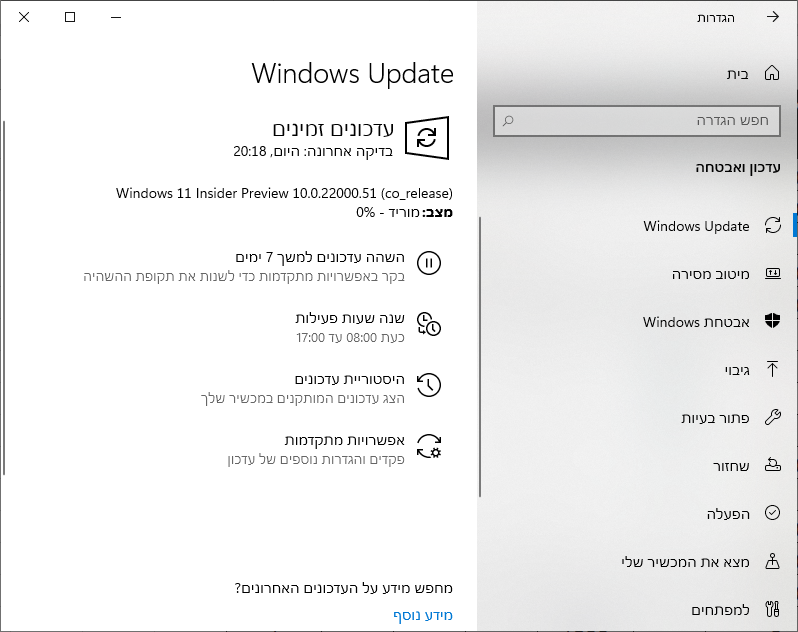
:::
Hello Windows Insiders, we are excited to release the first Windows 11 Insider Preview build to the Dev Channel, Build 22000.51! As we finalize the product over the coming months, we will work with you to validate the experience. You will get to try many, but not all, of the new features we showed last week in this early preview. We will bring more features such as Chat with Microsoft Teams and Android apps in the Microsoft Store over the coming months as they are ready for you – we are just getting started on this journey together!
If you haven’t yet, be sure to read our blog post on how the Windows 11 hardware requirements may impact flighting on your PC and your options to get started.
We look forward to your feedback on what you love and could love more to help make Windows 11 work best for how you work, learn, and play.
Beautiful, fresh, calm visuals and sounds
From rounded corners to the centering of content and new animations, this new visual design extends across multiple areas of Windows 11. Here are some key highlights that you will see after installing this build:Start with pinned apps and cloud-powered “Recommendations".
Start with pinned apps and cloud-powered “Recommendations”.
Start: Start puts everything you need on your PC at the center with a set of pinned apps and a cloud powered “Recommended” section that shows your recently opened files from both your PC and across your devices like your smartphone with OneDrive.
Taskbar: Taskbar is also centered with beautiful new animations. Try pinning, launching, switching, minimizing, and rearranging your apps on Taskbar to see the beautiful new animations.
Notification Center & Quick Settings: The lower right corner of Taskbar has a button for Notification Center (WIN + N) and Quick Settings (WIN + A). Notification Center is the home for all your notifications in the OS and a full-month calendar view. Quick Settings is the place for you to manage common PC settings quickly and easily like Volume, Brightness, Wi-Fi, Bluetooth, and Focus Assist. Directly above your Quick Settings, you will see media playback controls when playing music or videos in Microsoft Edge or streaming music in apps like Spotify.
File Explorer: We made File Explorer modern with a clean look and brand-new command bar. We have also introduced beautifully designed context menus when right-clicking in File Explorer or on your desktop. App developers will be able to extend the new context menus. We are working to publish documentation for app developers on how to do this with their apps soon.
Themes: In addition to brand new default themes for Windows 11 for both dark and light mode, it also includes four additional themes so you can make Windows feel the way you want it to. All the new themes were designed to complement the centered Taskbar. We have also added new contrast themes for people with visual impairments such as light sensitivity. To change your theme, just right-click on your desktop and choose “Personalize”.
Sounds: The sounds in Windows 11 have been designed to be lighter and more atmospheric. They are also slightly different depending on whether your Windows theme is in dark mode or light mode. The startup sound for Windows also makes its return in which you’ll hear when your PC boots up to the Lock screen and is ready to go for you to login.
Widgets
Widgets bring you closer to information you both want and need. Just click on the widgets icon on the Taskbar, swipe from the left using touch, or hit WIN + W on your keyboard, and your widgets slide out from the left over your desktop. You can personalize your experience by adding or removing widgets, re-arranging, resizing, and customizing the content. The set of widgets we provide currently focus on your calendar, weather, local traffic, your Microsoft To Do lists, your photos from OneDrive, sports and esports, your stock watchlist, and tips.Widgets in Windows 11.
Widgets in Windows 11.
In addition to your Widgets, you can stay up to date with an integrated feed of personalized news with the latest content from over 4,500 global brands like, The New York Times or BBC. The news feed will adapt to show stories of interest to you, and you can tune it to see more of the content you care about.Multitasking
Increase your productivity and creativity with these new multitasking features:Animated gif showing Snap layouts with 3 app windows.
Animated gif showing Snap layouts with 3 app windows.
Snap layouts: Just hover your mouse over a window’s maximize button to see available snap layouts, then click on a zone to snap the window. You’ll then be guided to snap windows to the rest of the zones within the layout with guided snap assist. For smaller screens, you’ll be offered a set of 4 snap layouts. You can also invoke the snap layouts flyout with the WIN + Z keyboard shortcut.
Snap groups: Snap groups are a way to easily switch back to your snapped windows. To try this out, snap together at least 2 app windows on your screen. Hover over one of these open apps on the Taskbar to find the snap group and click to quickly switch back.
Desktops: Access your Desktops via Task View (WIN + Tab) on the Taskbar. You can reorder and customize the backgrounds for each of your Desktops. You can also mouse-over Task View on the Taskbar for quick access to your existing Desktops or to create a new one!
The new Microsoft Store
With today’s build, you will be able to try out an early preview of the new Microsoft Store. We’ll continue to build and refine the Store. This build reveals a first look at the Store’s all-new design; in the coming months you’ll see us add other features detailed in last week’s blog post from Giorgio Sardo, GM for Microsoft Store.Microsoft Store Preview on Windows 11.
Microsoft Store Preview on Windows 11.
Docking
When you undock your laptop, the windows on your external monitor will be minimized. When you re-dock your computer to your monitor, Windows puts everything back exactly where you had it before! You can find the settings for these features under System > Display > Multiple Displays.Animated gif showing the docking/undocking experience in Windows 11.
Animated gif showing the docking/undocking experience in Windows 11.
Input (touch, inking and voice)
Touch Keyboard personalization: To personalize your Windows experience, we have designed 13 new themes for the touch keyboard including three hardware matching themes that match the Surface colors. We have also built in a brand-new theme engine that allows you to create a fully customized theme including background images. Based on your feedback we have also introduced a setting to resize the touch keyboard.
Custom theme on Windows 11’s touch keyboard.
Custom theme on Windows 11’s touch keyboard.
Voice typing launcher: Our new voice typing launcher is a quick and easy way for you to start voice typing in a selected text field. It is off by default, but you can turn it on within the voice typing settings (WIN + H to start voice typing) and then place it anywhere you would like on your screen.
Improved Touch Gestures: Check out these new on-screen touch gestures for you to easily switch among apps and desktops with smooth transitions. The gestures are like the touchpad gestures but have thoughtful improvements designed specifically for touch. Here’s a list you can try:
Three-finger gestures:Swiping left/right – quickly switch to the last used app window.
Swiping down – go back to the desktop (if you follow it with a swiping up, you can restore the app windows).
Swiping up – open Task View to browse all app windows and desktops.
Four-finger gestures:Swiping left/right – switch to the previous/next desktop
Swiping up/down – (same with three-finger ones).
Pen menu: If you’re using a digital pen, you can open pen menu by clicking the pen icon at the lower right on your Taskbar. (If the pen icon isn’t there, you can enable it by right-clicking on Taskbar and going to Taskbar settings to enable it. By default, it contains two apps which can be customized by clicking the gear button and selecting “edit pen menu”. In the flyout, you can add up to four of your favorite drawing or writing apps in the pen menu, to open them quickly when you’re using your pen.
Language/Input switcher: You can quickly switch between additional languages and keyboards via a switcher a switcher will show up at the lower right on your taskbar next to Quick Settings. You can also use the keyboard shortcut WIN + [Spacebar] to toggle between input methods. To add additional languages and keyboards, go to Settings > Time & Language > Language & Region.
Display improvements
Dynamic Refresh Rate: Dynamic Refresh Rate allows your PC to automatically boost the refresh rate when you’re inking or scrolling (which means you’ll get a smoother experience) and lower when you don’t need it so that your laptop can save power. You can try out DRR on your laptop via Settings > System > Display > Advanced display, and under “Choose a refresh rate” select a “Dynamic” refresh rate. DRR is being rolled out to select laptops running the latest Windows 11 Insider Preview builds and only on laptops with the right display hardware and graphics driver will have the feature available. For more details, check out this blog post.
Other display improvements coming in Windows 11: Auto HDR, Content adaptive brightness control (CABC) disabling, HDR support to color managed apps, and HDR certification.
Settings
We designed Settings to be beautiful, easy to use and inclusive of all your Microsoft experiences in Windows 11. Settings has left-handed navigation that persists between pages, and we have added breadcrumbs as you navigate deeper into Settings to help you know where you are and not lose your place. Settings pages are also all new, with new hero controls at the top that highlight key information and frequently used settings for you to adjust as you need. These new hero controls span across several category pages like System, Bluetooth & devices, Network & Internet, Personalization, Accounts, and Windows Update. We also have added expandable boxes for pages with a lot of settings.The new Power & battery settings page showing battery usage patterns.
The new Power & battery settings page showing battery usage patterns.
The new Windows 11 setup experience
The Windows 11 setup experience (often referred to as the “out of box experience” or OOBE for short) has been redesigned with brand new colorful animated iconography and more modern light theme. This new setup experience is designed to build excitement for Windows 11 right from the moment you first turn on a new Windows 11 PC for the very first time. Based on your feedback, we have added the ability to name your PC during the setup experience.The beginning of the setup experience for Windows 11.
The beginning of the setup experience for Windows 11.
After running through the setup experience, the Get Started app is a new first run experience app that will help you quickly get setup on a new PC. Currently, Get Started has a limited number of pages but over time, we plan to add in more content to further educate and assist people new to Windows 11.The new Get Started app will help you get started with a new PC.
The new Get Started app will help you get started with a new PC.
For Insiders wanting to go the extra mile and try this experience out, you can reset your PC by navigating to Settings > System > Recovery > Reset this PC and choose to “Remove everything”. This will wipe your machine, so we recommend you back up your files before resetting your device.Wi-Fi 6E Support
We’re excited to bring Wi-Fi 6E to the Windows ecosystem, enabling our Windows OEMs, Wireless IHVs and ecosystem partners to deliver leading edge Wi-Fi on new Windows PCs. Wi-Fi 6E is a revolutionary advancement that enables up to 3x more Wi-Fi bandwidth and will transform Wi-Fi experiences through faster speeds, greater capacity, reduced latency, and better security. Many OEMs are already shipping Wi-Fi 6E capable Windows PCs and the first Wi-Fi 6E capable access points and mesh devices are also commercially available.Once you’re on this Insider Preview build with a Wi-Fi 6E capable PC and driver, along with a capable Wi-Fi router, it’ll just work.
You’ll need a PC that’s equipped with a Wi-Fi 6E device such as the Intel AX210
 and a capable driver. To obtain the latest driver from Intel, see the following guidance: How to Enable Wi-Fi 6E/ 6GHz Band Using Intel
and a capable driver. To obtain the latest driver from Intel, see the following guidance: How to Enable Wi-Fi 6E/ 6GHz Band Using Intel Wi-Fi 6E AX210…How to Enable Wi-Fi 6E/ 6GHz Band Using Intel
Wi-Fi 6E AX210…How to Enable Wi-Fi 6E/ 6GHz Band Using Intel Wi-Fi 6E AX210.
Wi-Fi 6E AX210.You’ll also need a Wi-Fi 6E capable router, such as one of these:
ASUS ROG Rapture GT-AXE11000 Tri-band Wi-Fi 6E (802.11ax) gaming router
Netgear Nighthawk Router | Wi-Fi 6E Router – RAXE500
Linksys Hydra Pro 6E Tri-Band Mesh Wi-Fi 6E Router (AXE6600)
Linksys Atlas Max 6E Tri-Band Mesh Wi-Fi 6E System (AXE8400)
Once you’re connected to your Wi-Fi 6E router, go to Windows Settings / Network & Internet / Wi-Fi and choose Adapter properties to see if you’re connected to the 6GHz network band. You can also find the Band from the command line by entering: “netsh wlan show int”.Note that if you use the mobile hotspot in Windows or Wi-Fi Direct, these features continue to support Wi-Fi 5 (802.11ac) only.
Windows 11 + Office
Coinciding with the release of today’s Windows 11 Insider Preview build, the Office Team is releasing a preview for Office Insiders of their Office apps with a new design that will shine on Windows 11! Designed based on your feedback, the new design gives you a natural and coherent experience across all your Office apps. Learn how to be an Office Insider and try the more intuitive Office here.The new visual design of Office on Windows 11.
The new visual design of Office on Windows 11.
Additionally, for Windows Insiders on ARM PCs – you can also try out the 64-bit version of Office for Windows on ARM. For details, see this blog post here.Inviting you to our Inside Windows 11 website
We are bringing you behind the scenes to learn about why and how we built Windows 11. You will be able to meet our makers from Engineering, Design and Research to share their insights and unique perspectives throughout this journey. We will be posting new inside stories on a bi-weekly basis to share how we made Windows 11 happen.Watch one of the stories we have that shows how Windows 11 was crafted to feel completely new, yet immediately familiar.
Visit Inside Windows 11.
For developers
You can download the latest Windows Insider SDK at aka.ms/windowsinsidersdk. View the top 10 things you can do to make your app great on Windows 11 including ensuring support for rounded corners in your apps.You can also use the latest Windows Insider SDK to build apps for Windows 11 on ARM using ARM64EC.
Changes and Improvements
We are providing estimates for how long a restart for updates would take. When your PC is pending reboot for a quality update, you will be able to see estimates on your power menu under Start, in restart notifications, on the Windows Update Settings page and inside the Windows Update icon that shows up at the lower right of Taskbar. This feature is rolling out to a subset of Insiders in the Dev Channel at first so not everyone will see this right away.
Some Insiders will have the ability to right click on ‘Recommended’ on Start to refresh the content. This is rolling out to a subset of Insiders at first. If you get this experience, let us know what you think.
Important Insider Links
You can check out our Windows Insider Program documentation here, including a list of all the new features and updates released in builds so far. Are you not seeing any of the features listed for this build? Check your Windows Insider Settings to make sure you’re in the Dev Channel, and see the list of builds available in the Flight Hub. Submit feedback here to let us know if things weren’t working the way you expected.Known issues with Build 2200.51
When upgrading to Windows 11 from Windows 10 or when installing an update to Windows 11, some features may be deprecated or removed. See details here.
Taskbar:
Taskbar will not be shown across multiple monitors but will return in an upcoming build.
The preview window may not display the entire window when hovering over Task View on the taskbar.
Settings:
When upgrading a device with multiple user accounts to Windows 11, Settings will fail to launch.
A small set of Settings legacy pages as well as fit and finish bugs will be addressed in future releases.
The ‘Power mode’ setting does not show up on the Power & battery page.
When launching the Settings app, a brief green flash may appear.
When using Quick Settings to modify Accessibility settings, the settings UI may not save the selected state.
Start:
In some cases, you might be unable to enter text when using Search from Start or the taskbar. If you experience the issue, press Win + R on the keyboard to launch the Run dialog box, then close it.
We’re working on fixing an issue that’s preventing unpinning apps from Start, making the command bar in File Explorer disappear, or hiding snap. To work around these, restart your PC.
Search:
App icons in the Search panel may do not load, and instead appear as gray squares.
When hovering your mouse over the Search icon on the taskbar, the third recent search does not load and remains blank.
After clicking the Search icon taskbar, the Search panel may not open. If this occurs, restart the “Windows Explorer” process, and open the search panel again.
When you hover your mouse over the Search icon on the taskbar, recent searches may not be displayed. To work around the issue, restart your device.
Search panel might appear as black and not display any content below the search box.
Widgets:
System text scaling will scale all widgets proportionally and may result in cropped widgets.
Launching links from the widgets board may not invoke apps to the foreground.
When using screen reader/Narrator in widgets may not properly announce content
Widgets board may appear empty. To work around the issue, you can sign out and then sign back in again.
When using the Outlook client with a Microsoft account, Calendar, and To Do changes may not sync to the widgets in real time.
Widgets may be displayed in the wrong size on external monitors. If you encounter this, you can launch the widgets via touch or WIN + W shortcut on your actual device monitor first and then launch on your secondary monitors.
After adding multiple widgets quickly from the widgets settings, some of the widgets may not be visible on the board.
Store:
The install button might not be functional yet in some limited scenarios.
Rating and reviews are not available for some apps.
We are so excited to share this and future Windows 11 Insider Previews with our Windows Insiders as we finalize the product.We look forward to your feedback on what you love and could love more to help make Windows 11 work best for how you work, learn, and play.
Thanks,
Amanda & Brandon:::
ניתן להוריד מפה
https://uup.rg-adguard.net/@a0533057932 איך אני מוריד את הISO?
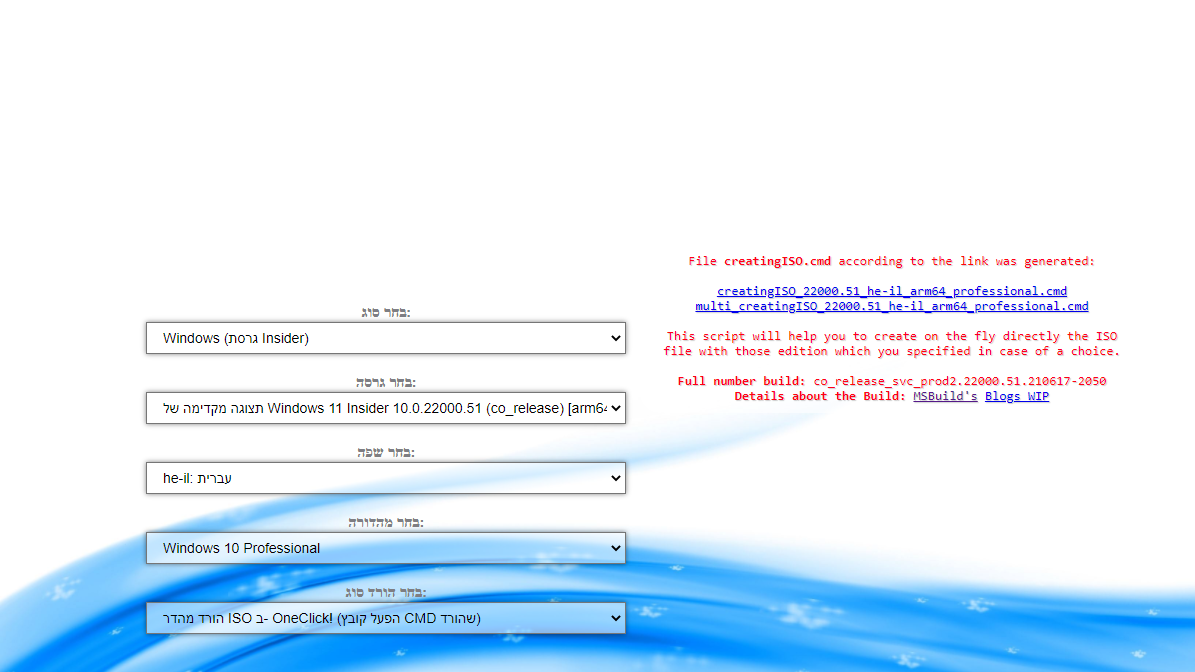
-
@a0533057932 איך אני מוריד את הISO?
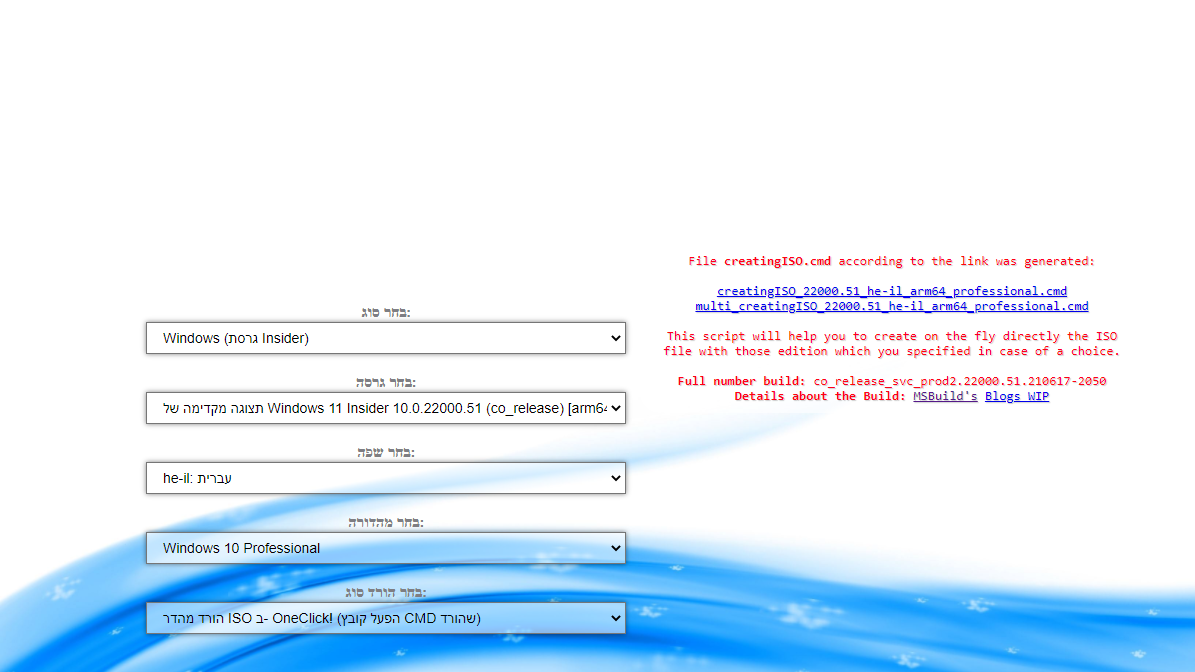
@שמח-לעזור אמר בהורדה | ווינדוס 11 (בטא) + מידע ועדכונים:
@a0533057932 איך אני מוריד את הISO?
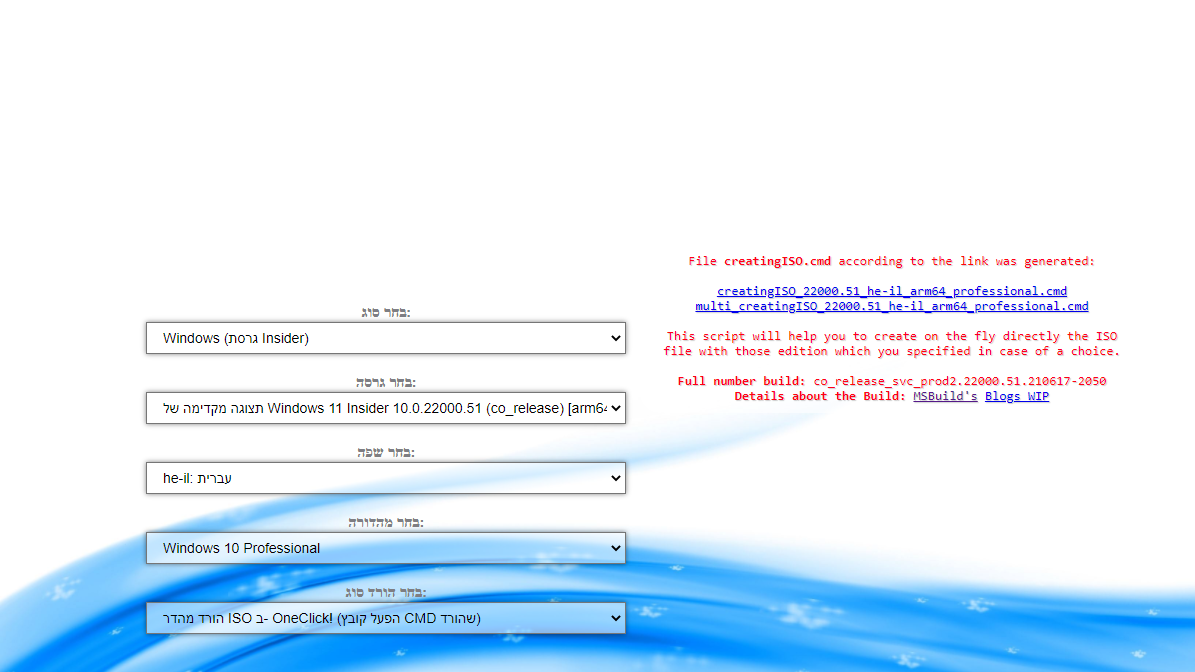
מוריד את אחד מהCMD שיוצרים את זה
-
@שמח-לעזור אמר בהורדה | ווינדוס 11 (בטא) + מידע ועדכונים:
@a0533057932 איך אני מוריד את הISO?
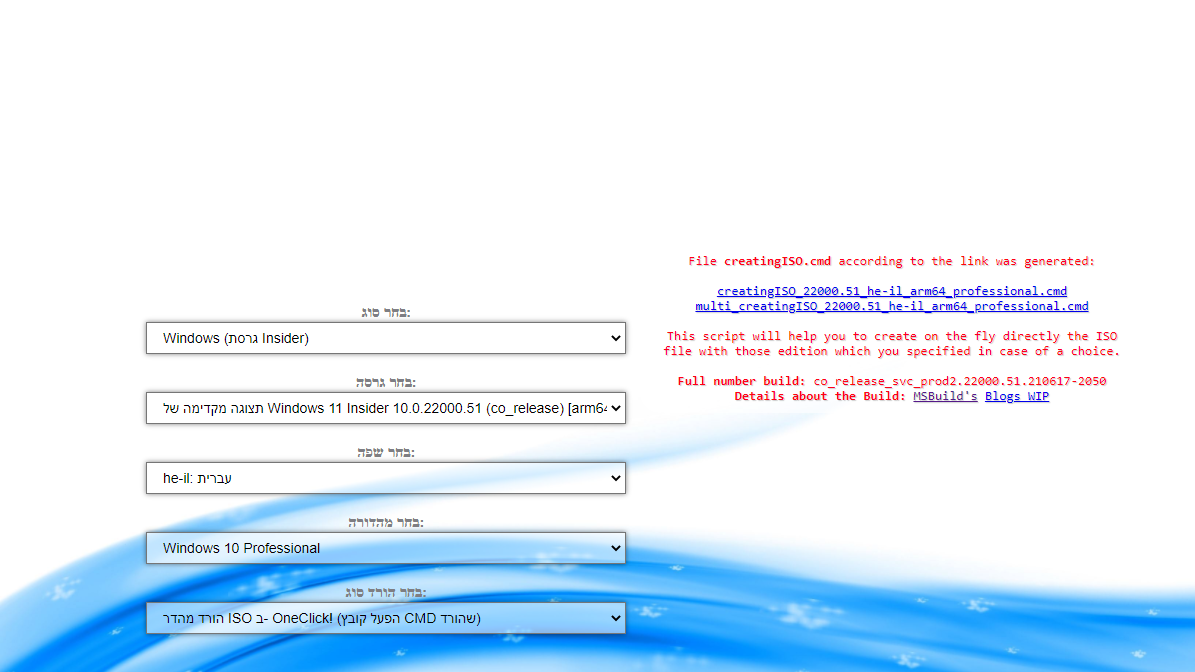
מוריד את אחד מהCMD שיוצרים את זה
@a0533057932 יש שם שתי גרסאות של 11 מה יותר טוב?
-
@a0533057932 אמר בהורדה | ווינדוס 11 (בטא) + מידע ועדכונים:
ניתן להוריד מפה
יש בזה עברית?
זה יותר טוב מהקיים?
איך יש לך קישור עשית צילום iso?@אנדרואיד-מומחה אמר בהורדה | ווינדוס 11 (בטא) + מידע ועדכונים:
יש בזה עברית?
זה יותר טוב מהקיים?
איך יש לך קישור עשית צילום iso? -
@a0533057932 יש שם שתי גרסאות של 11 מה יותר טוב?
@אנדרואיד-מומחה אמר בהורדה | ווינדוס 11 (בטא) + מידע ועדכונים:
@a0533057932 יש שם שתי גרסאות של 11 מה יותר טוב?
איזה שני גרסאות?
-
@שמח-לעזור אמר בהורדה | ווינדוס 11 (בטא) + מידע ועדכונים:
@a0533057932 איך אני מוריד את הISO?
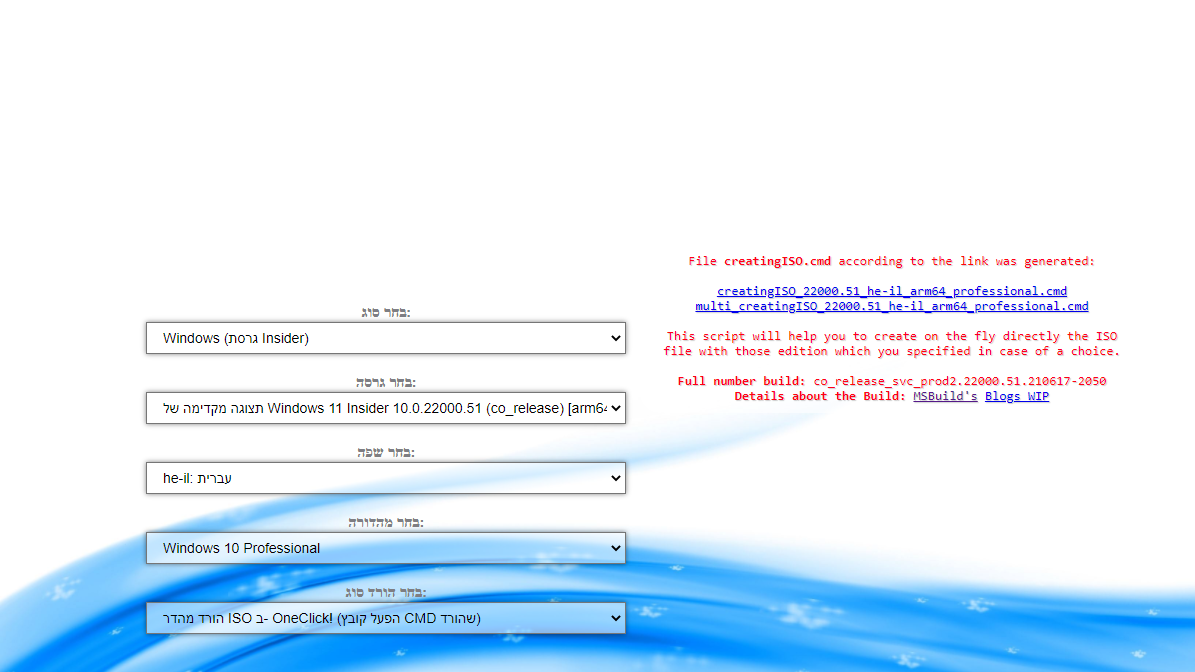
מוריד את אחד מהCMD שיוצרים את זה
@a0533057932 הורדתי וזה לא עושה כלום רק פותח CMD כמנהל
-
@אנדרואיד-מומחה אמר בהורדה | ווינדוס 11 (בטא) + מידע ועדכונים:
יש בזה עברית?
זה יותר טוב מהקיים?
איך יש לך קישור עשית צילום iso?@אנדרואיד-מומחה לא הבנתי אף שאלה
-
@אנדרואיד-מומחה אמר בהורדה | ווינדוס 11 (בטא) + מידע ועדכונים:
@a0533057932 יש שם שתי גרסאות של 11 מה יותר טוב?
איזה שני גרסאות?
@a0533057932 אמר בהורדה | ווינדוס 11 (בטא) + מידע ועדכונים:
@אנדרואיד-מומחה אמר בהורדה | ווינדוס 11 (בטא) + מידע ועדכונים:
@a0533057932 יש שם שתי גרסאות של 11 מה יותר טוב?
איזה שני גרסאות?
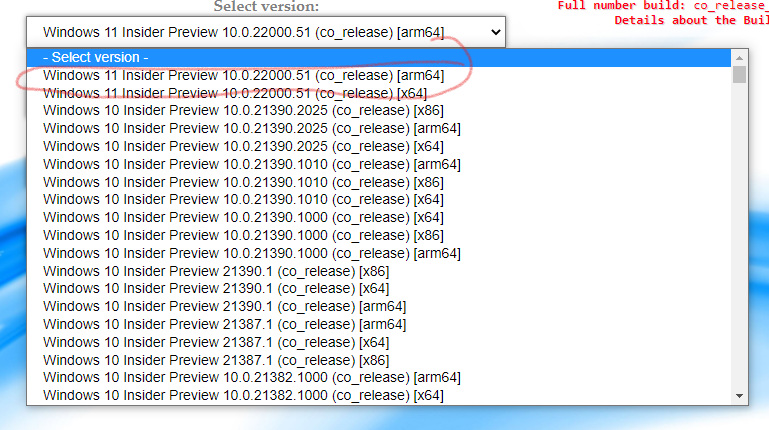
-
@a0533057932 אמר בהורדה | ווינדוס 11 (בטא) + מידע ועדכונים:
@אנדרואיד-מומחה אמר בהורדה | ווינדוס 11 (בטא) + מידע ועדכונים:
@a0533057932 יש שם שתי גרסאות של 11 מה יותר טוב?
איזה שני גרסאות?
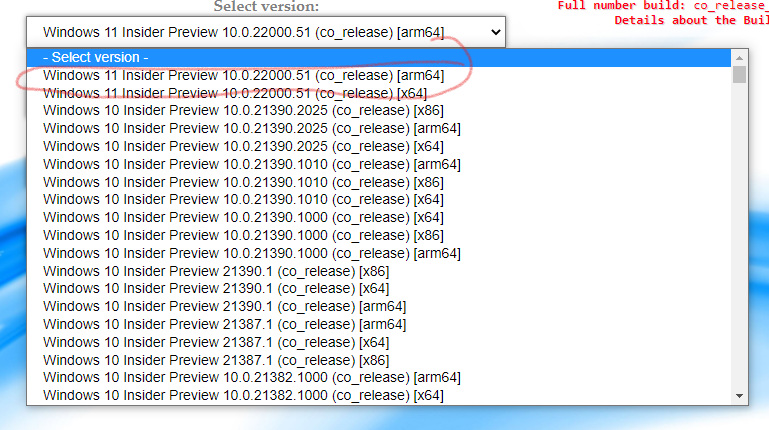
@שמח-לעזור אמר בהורדה | ווינדוס 11 (בטא) + מידע ועדכונים:
@a0533057932 אמר בהורדה | ווינדוס 11 (בטא) + מידע ועדכונים:
@אנדרואיד-מומחה אמר בהורדה | ווינדוס 11 (בטא) + מידע ועדכונים:
@a0533057932 יש שם שתי גרסאות של 11 מה יותר טוב?
איזה שני גרסאות?
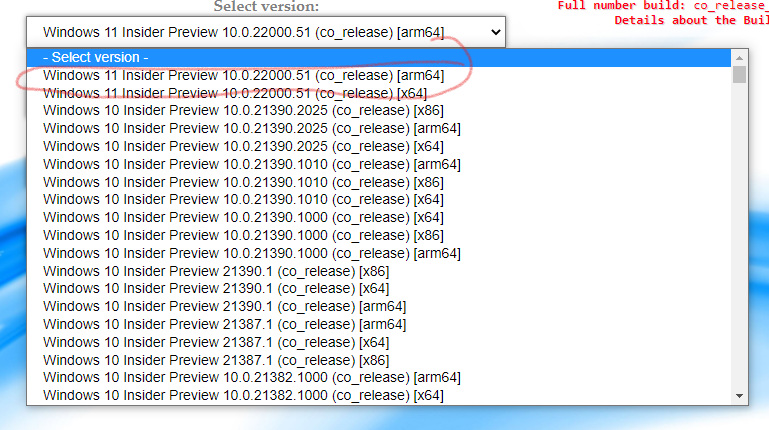
שני סוגי מעבדים
ובטוח שאין לך ARM
כך שיש לך רק אופציה אחת X64 -
@אנדרואיד-מומחה לא הבנתי אף שאלה
- יש בזה עברית מלאה כי במה שהביאו כאן יש רק חלק בעברית?
(אגב אני עברתי ל 11 סופית ולבינתיים עובד חלקק) - למה להוריד את זה ולא מה שהעלו פה בהתחלה (המודלף)?
- לפי הקישור כבר קיבלתי תשובה
- יש בזה עברית מלאה כי במה שהביאו כאן יש רק חלק בעברית?
-
@שמח-לעזור אמר בהורדה | ווינדוס 11 (בטא) + מידע ועדכונים:
@a0533057932 אמר בהורדה | ווינדוס 11 (בטא) + מידע ועדכונים:
@אנדרואיד-מומחה אמר בהורדה | ווינדוס 11 (בטא) + מידע ועדכונים:
@a0533057932 יש שם שתי גרסאות של 11 מה יותר טוב?
איזה שני גרסאות?
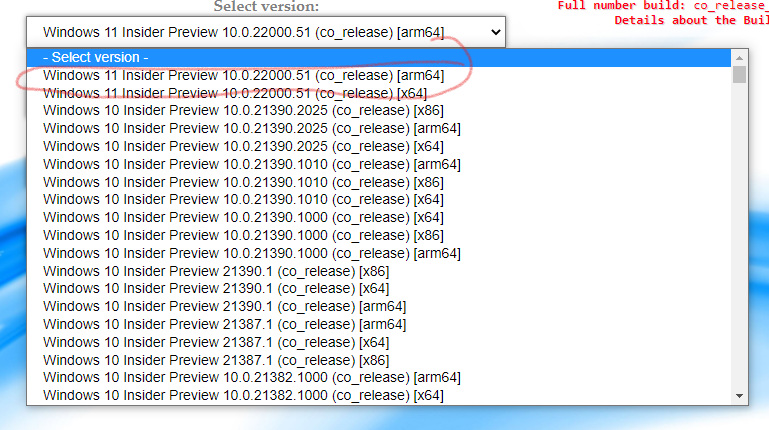
שני סוגי מעבדים
ובטוח שאין לך ARM
כך שיש לך רק אופציה אחת X64@a0533057932 אמר בהורדה | ווינדוס 11 (בטא) + מידע ועדכונים:
ובטוח שאין לך ARM
זה עובד על טאבלטים של אנדרואיד ???